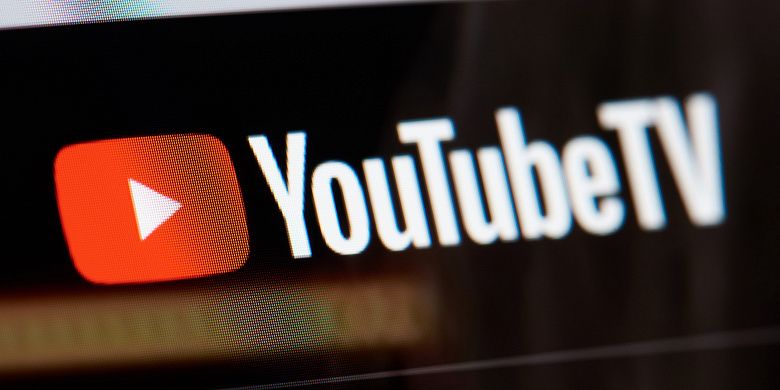In March of 2017, YouTube TV was released as a competitor to cable TV. It’s a great way to watch your favorite shows without worrying about commercials or paying for a cable subscription. It offers subscribers access to live TV, recordings of shows, and a library of movies and shows to watch on demand.
But how much does it cost? And how can you create and manage your own channel lineup? For those questions and more, this article has you covered.
We’ll discuss topics including how to set up a family account and how to cancel YouTube TV subscription on various devices. Let’s get started!
And when you’re done check out our other helpful YouTube guides:
- YouTube Premium vs YouTube TV: What’s the Difference?
- Google TV vs. YouTube TV: What’s the Difference?
- How to Change Payment Method on YouTube TV
- How Many Devices Can You Use with YouTube TV?
- How to Watch YouTube on Old TV
- How to Record on YouTube TV
- How to Cancel Your YouTube TV Subscription
- What Is YouTube TV and How Much is YouTube TV?
How Much Does YouTube TV Cost?

If you crave premium content, including live sports, live shows, and global news, you may wonder how much YouTube TV will set you back each month. Luckily, it’s only $64.99/month for access to over 85 channels. There is also a Spanish language package at $24.99/month. This plan goes up to $34.99 after the first six months.
To sweeten the pot, no commitment is required. This implies you can cancel anytime (We’ll go over that a bit later). Plus, there are no equipment rental fees and no hidden charges. You also get six accounts per household, each with its own unique recommendations and DVR with unlimited space.
To start, you need a Google account and a compatible device. You can set up an account and manage your channel lineup on the web, through the Android app, or on iOS devices.
How Do Family Groups Work On YouTube TV?
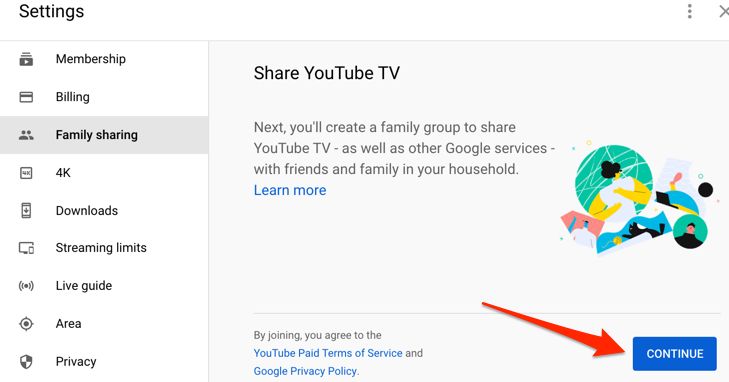
YouTube TV offers family groups, so you can easily share your account with up to five others. While you can invite members to the group, each person must be 13 years or older and have good network coverage and a valid Google account. Also, members can watch YouTube TV on as many as three devices simultaneously.
You become the group manager when you set up a family group and manage membership from the settings menu. As the group manager, you control the subscription and content restrictions. You can also add or remove people from the group and cancel the subscription. Remember, simultaneous streams on a mobile device and a computer will count against your three-device limit.
How to Pause YouTube TV Membership?

Here is one of the great features of YouTube TV: you can pause the membership with just a few clicks. This could happen if you’re on vacation or just need to take a break from watching TV. When you pause membership, you still have access to all your purchased content, but you will not have access to any new content.
However, your previous recordings will remain in your DVR for 9 months. You can accomplish this from the settings menu on the web or in the app. Remember that you can only do this once every six months. Also, users can cancel their YouTube TV membership at any time (we’ll discuss this shortly)
To pause YouTube TV membership:
- Sign in to your account on your favorite web browser or the app.
- Tap on your profile avatar located in the top-right corner.
- Click Settings Membership.
- Use the slider to select how long you want to take the break. You can pause for as short as a month or up to six months.
- Click Pause Membership.
If you need to cancel a YouTube TV membership, it’s easy to do from the settings menu. Just keep in mind that once you cancel, you will lose access to all of your live TV, DVR recordings, and purchased content. However, you will still have access to your previously recorded shows for up to nine months.
How to Cancel YouTube TV Subscription on a Computer?

Follow these simple steps to cancel YouTube TV subscription:
- Launch your browser and visit the YouTube streaming service page.
- Sign in to your account.
- Tap on your profile avatar on the top-right of your screen.
- Select “Settings” from the menu.
- Click on “Membership” and then “Manage.”
- Select “Cancel.”
How to Cancel YouTube TV Subscription on an Android Device?

You can also cancel the subscription from your Android device. Just follow these simple steps:
- Launch the YouTube TV app on an Android smartphone or tab.
- Tap your avatar in the top right corner of the screen.
- Hit “Settings” followed by “Membership” from the menu.
- Scroll down and tap on “Manage.”
- Hit “Cancel.”
Tips for Getting the Most Out of YouTube TV Membership
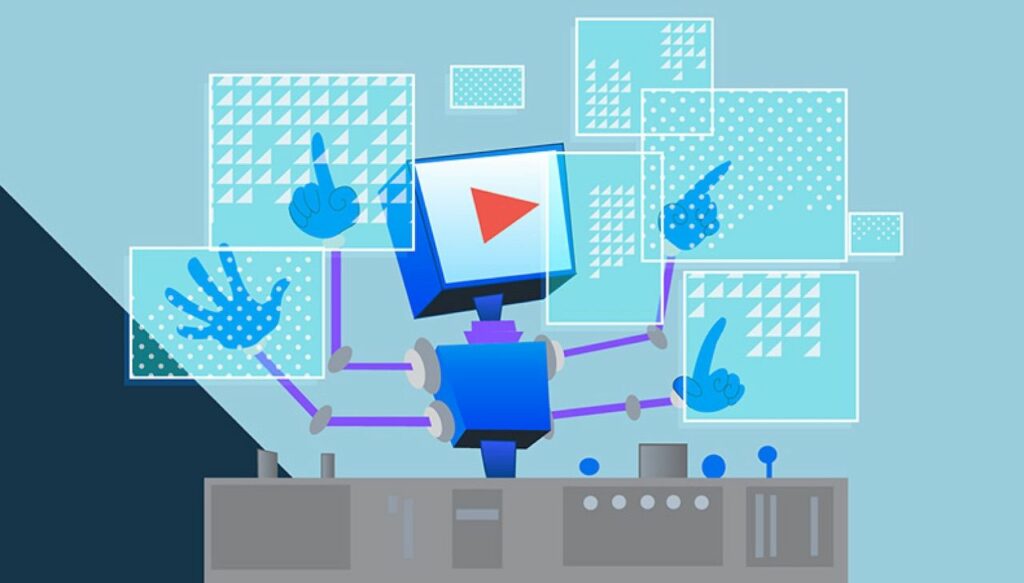
You’ve finally done it. You’ve taken the plunge and signed up for YouTube TV. Congrats! But now that you’re a member, how do you ensure you get the most out of your subscription? Here are a few tips:
Here are a few tips for getting the most out of YouTube TV membership:
Make use of the DVR feature. Using YouTube TV, you can record your favorite shows and watch them later at your convenience. This is especially useful if you have a busy schedule or want to binge-watch a particular show.
Take advantage of the live TV feature. YouTube TV allows you to watch live broadcasts of your favorite channels. This is great for keeping up with current events or watching live sporting events.
Use the mobile app. The YouTube TV mobile app lets you watch content on your phone or tablet. This is convenient when you’re on the go or want to watch something while you’re away from your TV.
By following these tips, you’ll be able to get more out of your YouTube TV membership and make the most of your streaming experience.
Conclusion
YouTube TV is a great way to keep up with your favorite shows and movies. You can create and manage your account easily, and there are no commercials. The only downside is that it’s not available in all areas yet.
As a reminder, once you cancel, you will lose access to all of your content and offline downloads. You also won’t be able to sign back in or access any of your account information. If you decide you want to join YouTube TV again, you’ll need to start from scratch and create a new account.
Now that you have all the information you need about YouTube TV, it’s time to decide if it’s the right fit for you. Its low monthly price, lack of commitment, and great features are worth considering. So, why not give it a try? You may just find that you love this streaming service! Thanks for reading!
- Can You Buy YouTube Subscribers To Grow Your Channel Successfully? - March 11, 2024
- How to Use YouTube for Content Promotion? - October 12, 2023
- Does YouTube Use Artificial Intelligence? - October 10, 2023