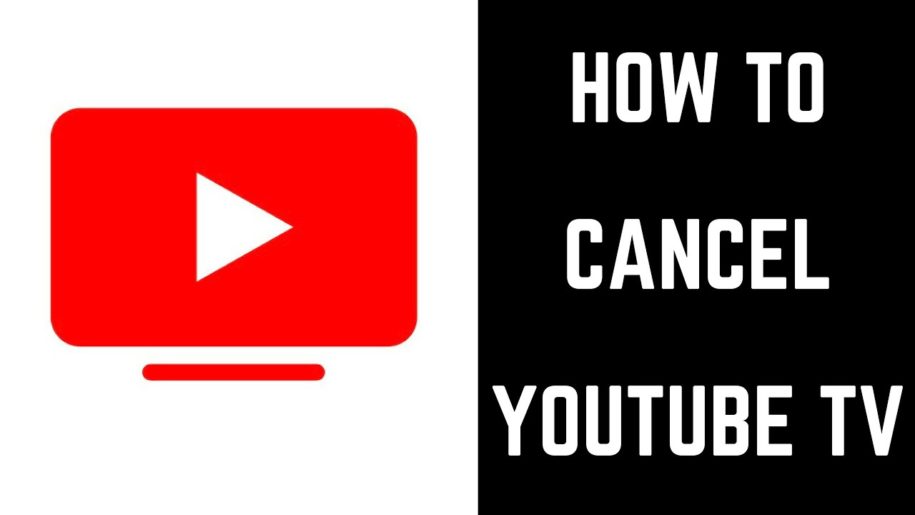YouTube TV is a separate subscription from YouTube Premium. YouTube TV is a streaming service in the U.S. similar to having a live TV and cable service bundle. Signing up lets its users access over 85+ channels which include popular news, entertainment, and sports channels.
Users also get unlimited cloud storage to record all their favorite shows. Unlike other cable subscriptions with limited storage and a hefty fee that increases after the first year. With a price of only $64.99 per month with no hidden fees, a YouTube TV subscription is definitely pricey.
Pausing Your YouTube TV Membership

Once you are subscribed to YouTube TV, you have the freedom to pause or cancel your membership at any time. There are no annual contracts to bind you. YouTube gives you the option to pause your subscription for up to 6 months without charging you the monthly rate. So, if you are going on a very long vacation, you don’t have to worry about continuously being charged, all you have to do is pause your YouTube TV membership on the platform.
When you pause your membership, YouTube keeps your data, settings, and preferences. If you decide to resume your YouTube TV membership within 6 months, all your saved shows on the cloud will still be available and you can continue watching as if you’ve never left.
If you decide to continue your membership before your scheduled resume date, your new billing date will be when you started again. But if you just follow through with your schedule, the billing cycle will start automatically on your resume date.
| Just so you know:How to Cancel YouTube Premium
How to Pause YouTube TV Subscription
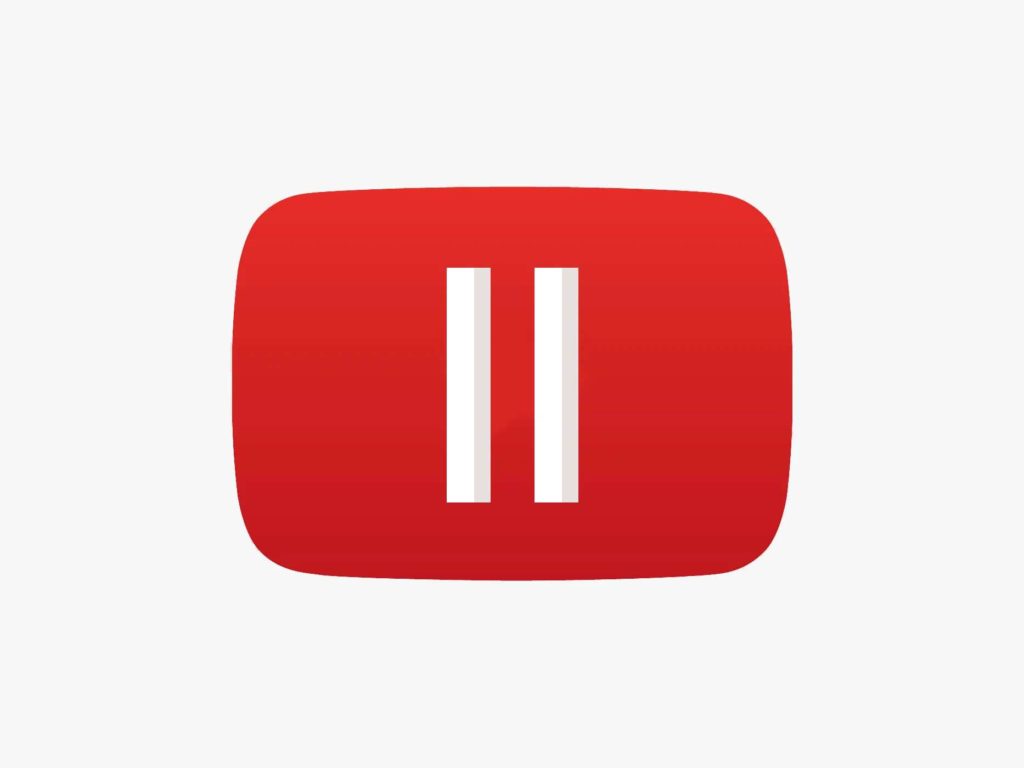
- On a web browser, go to the YouTube TV website and sign in to your account.
- Click on your profile icon located at the upper-right corner. Then choose Settings on the drop-down menu.
- On the next page, click on Membership.
- Then select Pause or cancel membership.
- Confirm your choice by clicking Pause.
- You may choose a pause duration of 4 weeks up to 6 months.
Canceling Your YouTube TV Membership
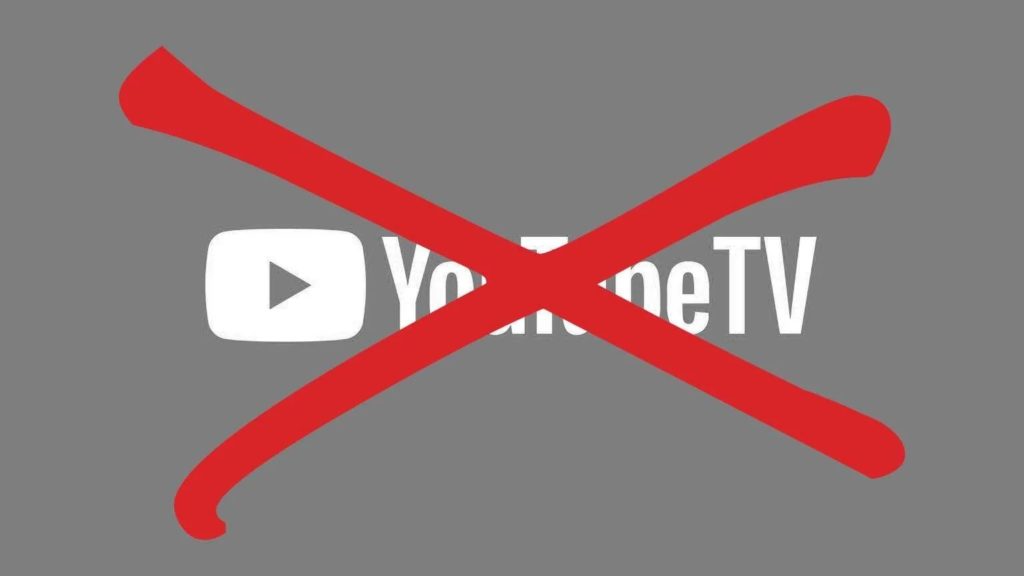
However, if you wish to discontinue your subscription permanently, you may cancel YouTube TV whenever you want using your smartphone or PC. Even after canceling your YouTube TV subscription, you may still continue watching and using the full benefits of your membership until the next billing date comes. Then after your membership expires, all your recorded shows will still be available for up to 21 days on the cloud.
Here are the easy steps on how to cancel YouTube TV.
How to Cancel YouTube TV Using a Mobile Device

- Open the YouTube TV app on your Android or iOS device.
- Tap on your profile photo to open the menu.
- Select Settings and then choose Membership.
- On the next page, tap on Deactivate membership.
- Then choose Cancel.
How to Cancel YouTube TV Using a Computer

- On a web browser, go to the YouTube TV website and sign in to your YouTube TV account.
- Click on your profile icon located at the top right corner. Then choose Settings on the drop-down menu.
- On the next page, click on Membership.
- Then select Pause or cancel membership.
- Click Cancel membership.
| Read:Is Youtube Premium worth it? All You Need to Know
Free Trials Up for Grabs
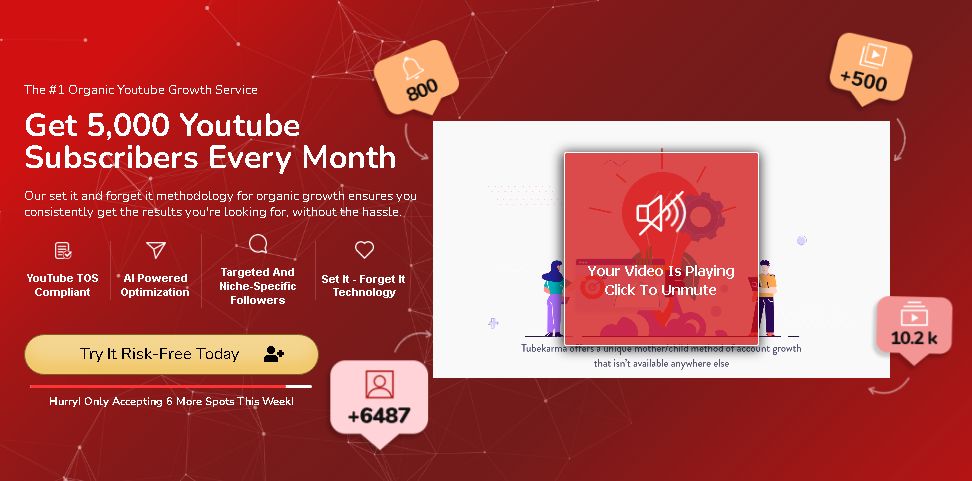
YouTube TV offers a free trial for 7 days and may go up to 14 or 30 days. You can experience the full benefits of a membership during this trial period.
Want more free trials?
Watch as your YouTube channel gain numerous subscribers with the best organic YouTube growth service. Try it for 3 days free!
You may also cancel at any time, hassle-free.
- How to Analyze Your YouTube Analytics Data - March 28, 2023
- How to Promote Your YouTube Channel on Social Media? - March 28, 2023
- How to Monetize Your Social Media Channels? - March 24, 2023