At this stage in a YouTube career, where one has gained momentum with significant subscriber and view counts, it is time to nourish community.
What constitutes your community is the niche you belong to; the scene and the people who are interested in what you and your YouTube channel are about. You, at this point, should care enough because giving back to make a strong community will in turn come as more channel growth in the long run.
If there is no scene that your niche thrives in, then there won’t be people aware of what you are doing in your corner of the internet.
Do not live your life just living from upcoming video to upcoming video you post. Diversify your channel with YouTube Community posts and be rewarded with tons of engagement from your beloved audience and community.
You are part of the community you create, and as with everything in life, giving back to the community rewards you tenfold. Reap engagement and relevance with the simple step of YouTube audience targeting, which is the YouTube Community tab.
Community Tab Definition
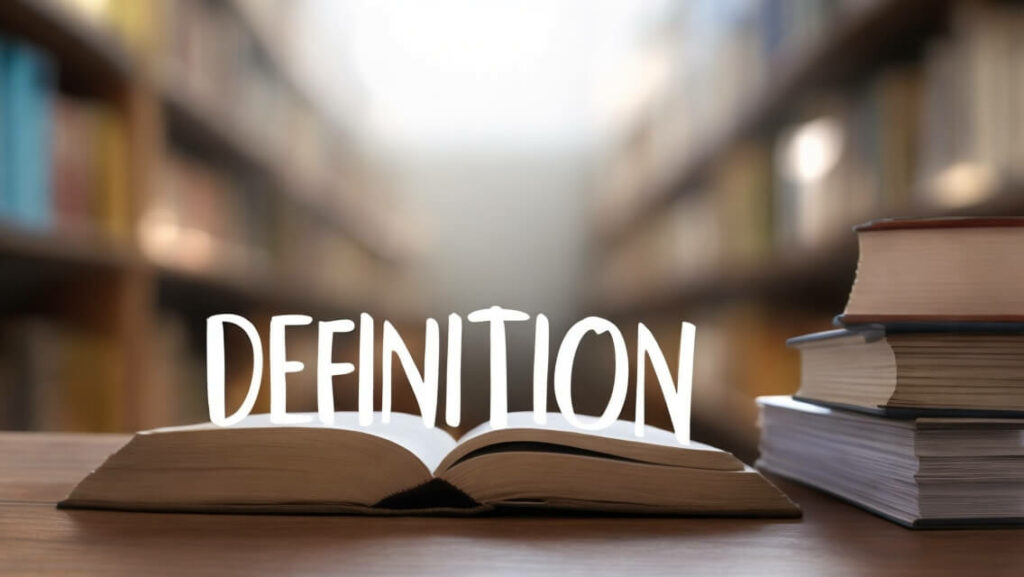
The YouTube Community tab is the current version of YouTube’s Discussion tab. The Community tab is an improvement to its forerunner as it allows YouTube content creators to post, not just text-based content.
What remains, though, is that the Community tab enables YouTube creators to interact and engage with viewers and channel subscribers. With better post potential, you engage with your audience through the Community tab through different kinds of posts like video uploads, photos, links, GIFs, and polls.
This Community tab feature is particularly useful for subscribers who are on the YouTube mobile app. Which is, honestly, everyone these days. YouTube’s algorithm seems to push for Community posts to mobile app users. This adds another way YouTube channel creators remain closer to video views.
Note, though, that the Community tab feature will only be available to YouTube channels that have 10,000 subscribers or more. Treat getting to use the YouTube Community tab option as a milestone in your YouTube journey.
If you find yourself short of the 10,000 subscriber mark, do not despair. 10,000 subs might be a daunting proposition, but with the unrelenting determination to learn the YouTube channel trade, you will get there in no time.
We are sure that you put up your YouTube channel with millions of subscribers in mind anyway, so 10,000 subs should be a goal you can believe in achieving.
But if you are eligible for Community tab posts, then take advantage of this feature today. This is an easy way you can add something fresh to your content besides popular videos.
Head on to your YouTube channel’s dashboard to see what other content ideas you can do for channel growth.
What Are Community Posts?

Tap and open the YouTube app to see YouTube community posts in their natural environment. These community posts are usually in the form of posts that don’t play like ordinary YouTube videos. They are instead other forms of posts like polls, pics, and video links that your subscribers can interact with.
As to what community posts can do for your channel’s progress, community posts make your YouTube channel seem more human. Community posts lend a personal touch that your viewers and subscribers will appreciate.
Community posts further define your channel and keep engaged subscribers hovering around your content, ready to watch your next video upload.
Benefits of Community Posts You Can Use to Engage Your Audience

YouTube content production is not limited to uploading videos. YouTubers will have to interact with the community they have created. Commenting back on each comment will not be feasible at some point. Thankfully, YouTube Community posts are here to help.
Don’t we love and appreciate it when our favorite creators on social networks reach out to us? It is like we matter, and it makes us bigger fans. That’s exactly what community posts do. Think of them as your personal Twitter for your subscribers on the YouTube platform.
Here are a handful of reasons why you should keep posting community posts on your YouTube channel:
- You can keep subscribers posted on future content. An informed following will reward you with more views.
- Community posts keep everyone interested. Out of sight is being out of mind. Posting community posts lets your audience know you still exist.
- Quickly market merchandise you might be selling. Have a ready-made platform for your audience to see your available merch.
- Have a chance to thank your community for the support you get. Say thanks, and give back, however you might want.
How to Create a Community Post
As discussed here in this article, Community posts keep your target audience in the loop about your niche’s in and outs. This way, you keep your dear community hovering around your content and will be ready to view whatever new YouTube video you post.
If Community posts are that vital, how do you go around posting them? This section teaches you how to post stuff in your YouTube channel’s Community tab.
The ability to access the Community tab is a 2-step thing.
First, you verify your channel to be able to use intermediate and advanced features. Next, do the steps to post stuff on your Community tab.
Both steps will be demonstrated in step-by-step instructions in the following sections:
Verifying your channel to access intermediate and advanced YouTube features
Note that verifying your channel is the only way to be able to use the YouTube Community tab.
- Sign in to your YouTube Studio on a PC using a web browser.
- Click ‘Settings.’
- Click on ‘Channel.’
- Click on ‘Feature Eligibility,’ then click ‘Advanced features,’ then click ‘ACCESS FEATURES.’
- Choose ‘Use your ID,’ then click ‘Get email.’ You will be sent an email. You can also opt to scan a QR code instead.
- Open the email on your phone and select and tap ‘Start verification.’
- Follow the following on-screen instruction for your video ID to a tee.
- After submitting your video, YouTube will review your verification application. It usually takes around 24 hours before approval.
- After getting approved and verified, Community tabs will be available for you to use.
How to use the Community tab on YouTube and create a community post
- Access YouTube on your phone or PC.
- Go to your channel’s home page.
- Select the Community tab.
- Choose a Video, Poll, or Image.e. Select ‘Post’ once your community post is ready to post.
Social Media Is All About Your Community
Imagine if the only thing you could do on YouTube was to upload video after video. It would feel lacking as a social media platform, wouldn’t it? Thank goodness for the Community tab and its ability to reach out to your subscribers. Get to 10,000 and up your YouTube game with the YouTube community tab now!
- Can You Buy YouTube Subscribers To Grow Your Channel Successfully? - March 11, 2024
- How to Use YouTube for Content Promotion? - October 12, 2023
- Does YouTube Use Artificial Intelligence? - October 10, 2023

