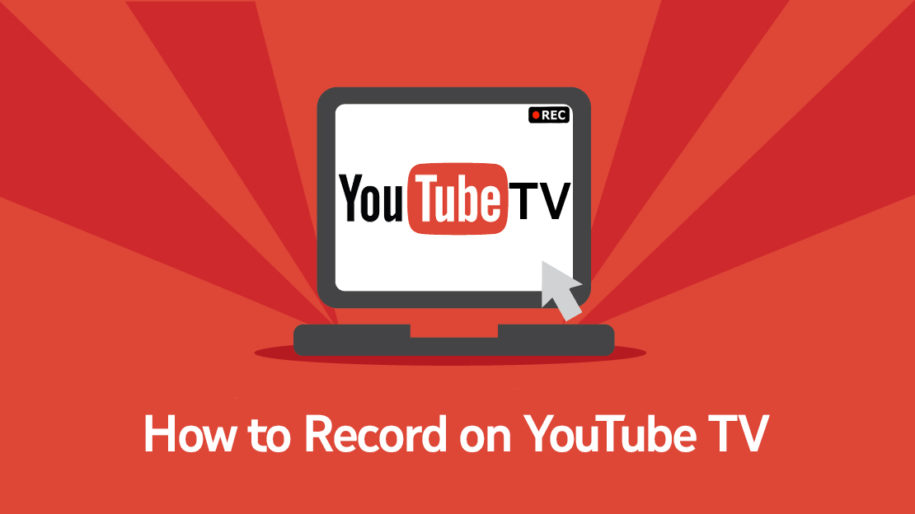Are you looking for the best way to catch up on all of your favorite TV series, sporting events, and other activities? Look no further, since YouTube TV has all of these features and more.
But, can you record on YouTube TV?
Keep reading to learn more about this incredible DVR tool, as well as more tips and tricks. This will allow you to watch your favorite movies and television shows anytime you want.
What is YouTube TV?
YouTube TV, despite its well-known name, is not the same as YouTube, the social platform. YouTube TV is one of the major streaming services that will elevate your viewing experience to new heights.
They distinguish themselves from the competition by offering an incredible selection of channels and one of the finest features – unlimited storage. All you need is a reliable internet connection and you can enjoy hours of entertainment along with your family members.
How does YouTube TV recording work?
YouTube TV is based on the DVR notion of storing your favorite content to the cloud, however, there is no true DVR option on the platform. Instead, you’ll have access to a library where all of your shows and events will be saved.
When you add a show to your YouTube TV recorder, it saves all past episodes as well as forthcoming airings and reruns. While you cannot record a single episode, the unlimited cloud storage allows you to choose the entire show and preserve it for up to nine months.
What are YouTube TV DVR features?
YouTube TV is well-known for many things, but there are a few features that set it apart from the competition and make it our top pick.
Here are a few key features you may enjoy:
- Fast-forwarding – One of the best features of YouTube TV is that you can avoid most ads by fast-forwarding. Aside from eliminating the obnoxious advertisements, you may also fast-forward or reverse to your favorite parts.
- Live recording – This streaming service provides live broadcasting, but you can also select to record the live show and watch it later. We’ll go into how later, so keep reading.
- Unlimited storage – One of YouTube TV’s main selling points is its unlimited storage. You are free to record as much as you wish, and it will be saved for up to nine months. While there is a time limit, it is more than plenty to catch up on your favorite sports team and other content.
- Storage in the cloud – The storage is not only unlimited, but it is also on the cloud. This means that the recorded content will not take up any space on your phone, streaming devices, or computer, and you will be able to access the library from any device.
How to Record on YouTube TV?
All you have to do to record on YouTube TV is follow our step-by-step tutorial.
This allows you to correctly record any content you find fascinating and saves you time that could be spent creating content and publishing it to the YouTube platform.
As any content creator knows, all it takes is motivation and time to grow your YouTube account and boost the number of subscribers.
Your favorite programs will be automatically saved while you’re being creative, and here’s how to record shows on youtube tv:
- Depending on your device, you may go to tv.youtube.com or the mobile app.
- In the upper right corner, click the search icon or the magnifying glass.
- In the search bar, enter the title of the show.
- When you’ve found what you’re searching for, click the + icon to add it to your collection.
- You’re finished when the plus symbol turns into a checkmark icon.
How To Record Live Shows On Youtube Tv:
There are a few things to bear in mind on how to record live tv on youtube tv:
- When you’re viewing a live broadcast, pause it and click the Plus button to record it
- It will be saved from the minute you begin recording
- If the show airs again, it will be fully recorded
How to Record Sports Events on YouTube TV?
Because there are so many sports fans on this platform, people frequently question if there are any tips and tricks for keeping up with your favorite team. The good news is that you can look for your team or an event in the same method outlined above and add it to the library by clicking on the plus symbol.
You may record the entire league, and YouTube TV will automatically save all the games for you.
How to watch YouTube TV recordings?
You may be wondering how to watch the upcoming episodes now that we know how to record them.
It’s easy:
- Open YouTube TV on any smart device that is connected to the internet.
- In the upper right corner, look for YouTube TV Library.
- Choose a category such as scheduled, movies, sports, and so on.
- When you click on the content, it will begin to play.
Keep in mind that you must be online for this to operate, and there are upgrades available called 4K Plus add-on that will allow you to watch recorded things offline.
Final Thoughts
It’s comforting to know that while you’re growing your YouTube account, you can store all of your favorite episodes, movies, and other content to watch later. YouTube TV provides incredible features that no other streaming service can match.
Don’t pass up the opportunity to have unlimited storage space, and add your family members to the plan so you can all watch TV together. It’s simple to use, and with our comprehensive guide, you’ll never miss an episode again.
- How to Analyze Your YouTube Analytics Data - March 28, 2023
- How to Promote Your YouTube Channel on Social Media? - March 28, 2023
- How to Monetize Your Social Media Channels? - March 24, 2023