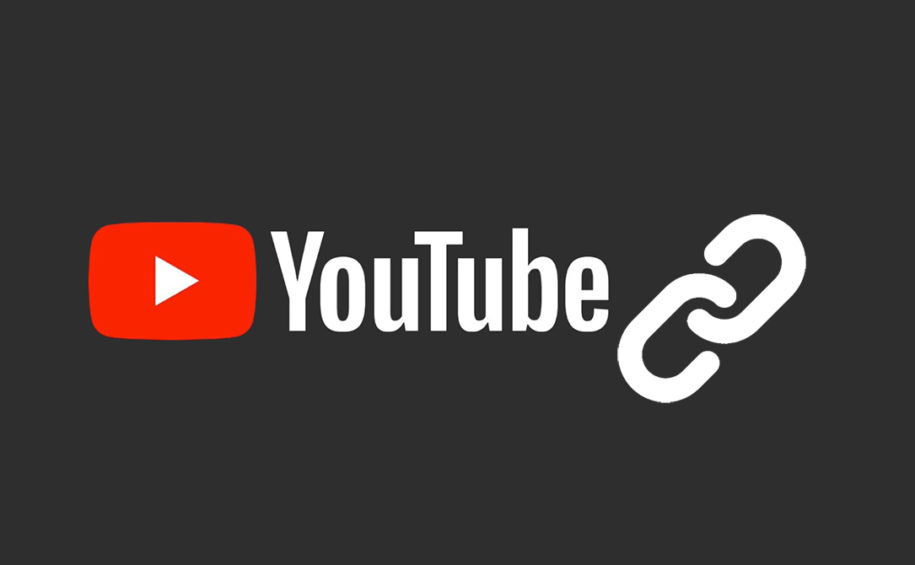YouTube has become so much more than a place to see a couple of fun videos. This giant of a platform is an opportunity for all content creators to promote their videos and even earn an income.
One of the best features of this social network is YouTube links. But, how do these external links work, and is there something you need to know? Yes, a lot of rules have changed, so you need to keep on reading to find out all the details.
This will help you use the linking feature to its full potential, draw traffic to your website, and even grow your YouTube channel.
And when you’re finished, take a look at our other YouTube guides:
- How to Add Timestamps to a YouTube Video Link?
- How to Create a YouTube Auto-Subscribe Link
- Youtube Promotion Tips, Guides and News
- How To Post A Youtube Video On Instagram
YouTube’s new rules for external linking in videos
Adding official links to YouTube has always been an easy and amazing way to promote a product, website, or simply redirect your audience. But, this all changed recently when YouTube announced changed rules for links.
To be able to link externally, you need to be a part of YouTube’s Partner Program first. This means allowing monetization on your channel and having over 10,000 views.
This might be overwhelming to hear, but you can easily get the views and grow your YouTube channel organically. In addition, by being a part of the Partner Program, you are entitled to the ad revenue generated on your videos. This can be a great source of income when you are just getting started.
What types of content can you link to from YouTube videos?
Adding links to YouTube videos can be a great way to promote your merchandise, add affiliate links and send viewers to your website. Even though this can be an amazing marketing strategy, some links are not allowed.
For example, you can’t add links that lead to external websites that promote:
- Sale of illegal goods;
- Paid content;
- Malware, data phishing, and viruses;
- Child abuse;
- Pornography;
- Terrorism.
The best way to use YouTube links is to promote your own verified website, other YouTube videos, and eCommerce sites. This is one of the reasons why YouTube insists on the 10,000 views mark as a better way of understanding and controlling the value of the creator.
Protecting the audience who might click on the links and go to external sites is the number one priority with YouTube.
Steps to create external links from YouTube videos
If you want to create external links from your YouTube video you need to follow the steps mentioned below. This will allow you to become a Partner, add monetization and links directly to your videos.
Step 1. Join the YouTube Partner Program
Once you are signed in to your YouTube account you need to enable monetization and become a Partner. This is the only way you can add a valid video link.
Keep in mind that you also need over 10,000 views to be considered for the Partner Program so make sure you post high-quality and engaging videos.
Step 2. Verify and associate your website
Your official website needs to be on your Google account and under the same name as your YouTube account. When the verification process is complete you will be able to link your website in videos.
Step 3. Link the website
Once you are done with the previous steps you are now ready to add a card on your videos that have a link to your website. Keep on reading to find out how to add clickable links fast and efficiently.
How to add links to YouTube videos in 2022
There are a few places you can add links on YouTube:
- Description;
- Comments;
- Cards;
- End screen;
- Video.
All links can be a valuable addition to your promotion, but the most important links are located in the video. You can add clickable links using cards or the end screen of your video.
Add Links to YouTube Videos Using Cards
- Log into your YouTube account and open the YouTube Studio;
- Find “Content” from the menu on the left;
- Select the video you want to add a link to and tap on “Details”;
- In the options on the right, select “Cards”, click on +, and select “Link” from the dropdown menu;
- Paste the URL and click “Apply”;
- Link icon should appear on the video immediately.
Add Links to YouTube Videos Using End Screens
- Log into your account and find the YouTube Studio;
- From the left menu select “Content” and find the video you want;
- Click on “Details” and then “End screen” from the options;
- Click on + and add a link URL;
- Add card title and a custom message before you save.
- Keep in mind that you need to enable the external annotation links on the video by selecting any video, tapping “Edit” and then “Annotations”. When you reach the annotations screen, you will notice a blue bar at the top. Accept the terms of service by clicking “Enable”
How to add clickable links to YouTube video descriptions
Adding links to the description box is another great way to promote other videos you made, products, and affiliates. It’s also an amazing opportunity to add your social networks and expand the influence beyond YouTube.
You can add the links in the description while uploading it the first time, or use the YouTube Studio to edit existing content.
Keep in mind that the video description is meant to describe the video, so avoid putting the links right away. Your target audience needs to be entertained and enticed to click on the links provided, shop, or leave an address for your email list and funnels.
Final Thoughts
As long as you follow YouTube’s Community Guidelines Terms of Service, you will be able to add various links to your content. This is an amazing opportunity to boost your influence, grow your channel and increase your earning potential.
So, make sure to follow our detailed guide and add appropriate links on your YouTube channel to increase engagement rates on your official website or use it to promote your business further.
- How to Analyze Your YouTube Analytics Data - March 28, 2023
- How to Promote Your YouTube Channel on Social Media? - March 28, 2023
- How to Monetize Your Social Media Channels? - March 24, 2023