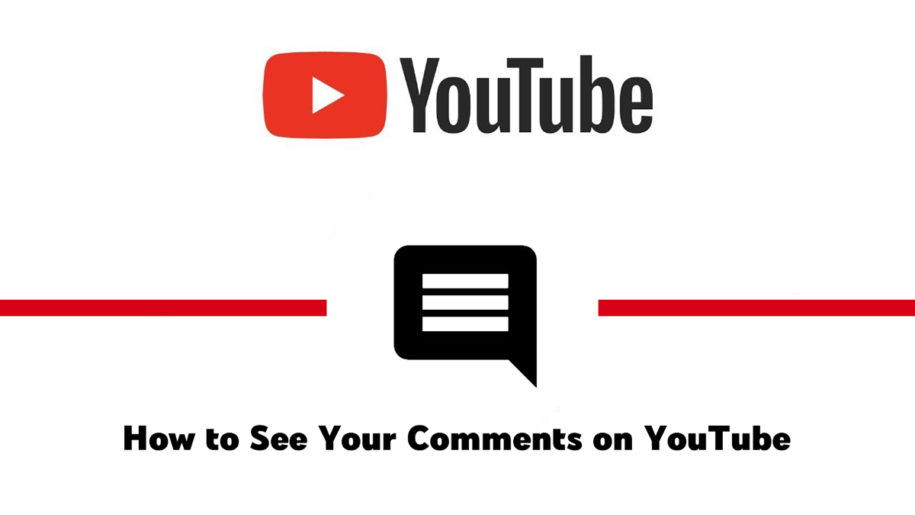YouTube is the second most-used social media platform. It is a bountiful source of entertainment for everyone around the world.
You have probably spent hours on YouTube, as well, and left comments with your two cents on a lot of videos.
And when you’re finished, take a look at our other YouTube guides:
- What Does a Highlighted Comment Mean on YouTube?
- How to See Your Real-Time YouTube Subscriber Count
- How to See the Length of a YouTube Playlist
Why View Your Past YouTube Comments?
Here are some reasons you might want to see your previous comments on YouTube videos:
- You have made an impulsive rude or derogatory comment that you would like to retract.
- You would like to edit typos.
- You are following a discussion in the comments section and would like to add comments from time to time.
- You would like to share your comment outside of YouTube.
How to See Your Comment History on YouTube
On a computer
Using a computer is still the easiest way when browsing through a lot of stuff. So, here are the steps on how to see your comments on YouTube using a PC.
- Open your favorite web browser, go to YouTube.com and sign in to your account.
- Click History on the menu to the left.
- Then under Manage All History located on the right-hand side of the screen, click on Comments.
- A new tab or window will open that will display your entire comments history on YouTube. You can search comments easily as they are arranged in chronological order from your latest comment down to the first comment you’ve ever posted.
- To delete a comment, click the X icon beside your comment in the YouTube activity history. Click Delete in the confirmation box to remove your comment.
- To edit a comment, simply click the ‘Commented on’ blue link to open the page where your comment is located. Then hover over your comment to reveal the three dots icon to the right that you need to click on. Choose Edit on the dropdown menu and then edit away. Hit the Save button when you’re done.
On iOS
If you are using an iPad, iPhone, or iPod, you will need to use a browser on your iOS device to view your YouTube comment history.
Follow these steps to view and manage your comments on any iOS device:
- Open any web browser on your device and then paste this link to go to your Google Activity page.
- Log in to your YouTube account and remember to hit Cancel when you are prompted to open your comments history using the YouTube mobile app.
- Under My Activity, tap the video containing the comment you would like to get rid of.
- When the Item details appear, tap the three-dot menu icon beside it. Then, choose Delete.
However, if you are still using an old version of the YouTube app on your iOS device, you may follow the same instructions when using the YouTube app on an Android device.
On Android
When using an Android device, you can use the YouTube mobile app directly to manage your comments history.
- Open the YouTube app and log in to your account if you haven’t done so yet.
- Tap your profile icon on the upper right-hand corner of the screen.
- On the menu, tap Settings.
- Under the Settings menu, choose History & Privacy.
- On the next menu, tap on Manage all activity.
- Next, tap the three horizontal lines on the upper-left of the screen and then select Other Google activity.
- Scroll down through the options until you find the section Comments on YouTube. Tap the View Comments blue link.
- You can now scroll through your history and delete YouTube comments.
If ever you can’t seem to find a certain comment in your history, it has probably already been removed. The following are the probable scenarios that could have happened:
- You have deleted the comment in the past but have just forgotten about it.
- YouTube admins could have deleted your comment. They moderate comments and usually remove the comments that violate the rules and policies of the site.
- The video you commented on has been deleted by the channel owner. This also means that all the posts in the comments section have been removed as well.
Related: If you’re interested in watching deleted YouTube videos, here’s how.
If you can still see comments that you have just deleted, you may have to wait a while. It may take hours before the comments disappear completely.
In Conclusion
Clearing YouTube History does not include removing your comments on YouTube videos.
You will have to view and manage your comments history using any of the methods discussed above. But it is a simple and easy process that you can do on any device on hand.
- How to Analyze Your YouTube Analytics Data - March 28, 2023
- How to Promote Your YouTube Channel on Social Media? - March 28, 2023
- How to Monetize Your Social Media Channels? - March 24, 2023