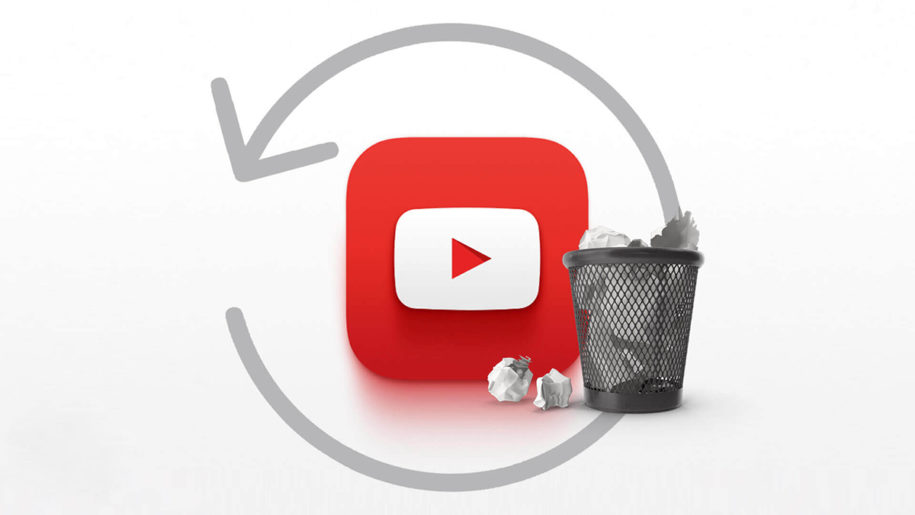The second you sign in to your YouTube using your Google account, the platform starts saving your information, including the search/watch history. Unfortunately, many users are skeptical when it comes to sharing what they watch and search with Google, so they decide to clear their search and watch history as often as possible. Others simply don’t want people to know anything about the videos they watch, so they prefer to clear youtube search history. If you’re wondering how to delete YouTube history, the guides below will take you through the process.
How To Clear YouTube History: Step-By-Step Guide
Becoming a YouTuber and creating a successful channel on the platform means that you have to be familiar with all the features it has to offer. One of those basic features is deleting youtube search history. Clearing your youtube search history is a very straightforward, fast procedure you can do from your phone, computer, TV, console, and media streaming box.
Delete Item From Watch History
Did you know that you can delete individual searches from your YouTube search history? When you want to remove single videos from your video history, follow these steps:
Delete Individual Videos From Mobile Device
- Open your YouTube app and tap on the Search icon.
- Start typing the name of the video you want to delete in the search bar. When the result appears, there will be a History icon right next to it with a clock.
- Tap and hold on the video, then choose Remove.
Delete Individual Videos From Desktop
- Open the YouTube page on your browser.
- Click on History from the left-hand side menu.
- Find the video you want to remove and click on the X right next to it.
Clear Your Entire Search History:
Instead of removing a single search, you can delete your entire watch history. However, before you take this step, you should be aware that it can interfere with YouTube’s video recommendations, and your past searches won’t influence future content recommendations anymore. Another thing to keep in mind is that after removing the entire history, you won’t see any of your past videos as search suggestions when you start typing words in the search box.
Clearing Search History On Mobile Device
- Tap on the YouTube app on your phone screen.
- Tap on the Library button located in the bottom right corner, then choose the History option.
- The history screen will pop up on your phone; you should now find the menu icon with three dots in the top right corner of your screen, right next to the Search icon.
- Tap on it, then choose History Controls.
- Choose Clear Search/Watch History from the dropdown menu, and a new window will pop up, asking you if you’re sure you want to delete the entire search history.
- Tap Clear Search/Watch History again, and you’re done!
Clearing Search History On Desktop
- Log into your YouTube account from any browser version you prefer.
- Click on the History option on the left-hand side menu.
- You’ll see a history of videos on your screen.
- Click on Clear Search/Watch History on the right side of the screen.
- A new window will pop up, asking you if you’re sure you want to remove your history.
- Click Clear Search/Watch History.
Game Consoles, TV, Media Streaming Box
If you want to delete your entire viewing history on a console, TV, or media streaming box, do the following:
- Choose Settings from the left-hand YouTube menu.
- Choose Clear Search History.
- Tap on the Clear Search History button.
Turn On Incognito Mode
The incognito mode is available for both iOS and Android devices, and it’s a great feature to use when you want to watch embarrassing videos you don’t want other people to know about. When you want to turn it on, all you have to do is tap on the profile icon located in the right top corner of the screen, tap Incognito Mode, and enable it.
Pause YouTube History
Another way to prevent YouTube from saving the videos you’re watching is by pausing your history. First, tap on the History section on your YouTube app or YouTube website. Next, click on Pause Search History to enable the feature. YouTube will ask you to confirm that you want to turn on the pause option by clicking on Pause.
Your Data In YouTube
Did you know that this platform uses your location to curate recommendations? So if you want YouTube to stop following your location, all you have to do is turn off the location history in the Your Data In YouTube section.
To access the Your Data In YouTube option, you should tap on your profile picture in the top right corner, and you’ll find it near the bottom part of the menu. Next, find the Location History section and turn it off.
There are two other sections where you can edit your search and watch history. If you click on Manage Your YouTube Search/Watch History, you can also choose to auto-delete activity. In addition, YouTube offers you the option to delete your search/watch history after a specific time, and the choices include Last Hour, Last Day, All Time, or Custom Range.
The YouTube data section offers many other settings, including Activity Controls, information on how Google works with your data, how it recommends videos, etc.
Conclusion
What does ‘delete YouTube history’ mean, and why would one want to remove all its history on this platform? Whenever you type something in the search field, YouTube uses it to recommend related content in the future and even stimulates you to watch the same videos all over again by showing them on your screen. If you prefer to have a clean slate and want to get rid of everything in your search and watch history, you can do that with the guides we listed above.
- How to Analyze Your YouTube Analytics Data - March 28, 2023
- How to Promote Your YouTube Channel on Social Media? - March 28, 2023
- How to Monetize Your Social Media Channels? - March 24, 2023