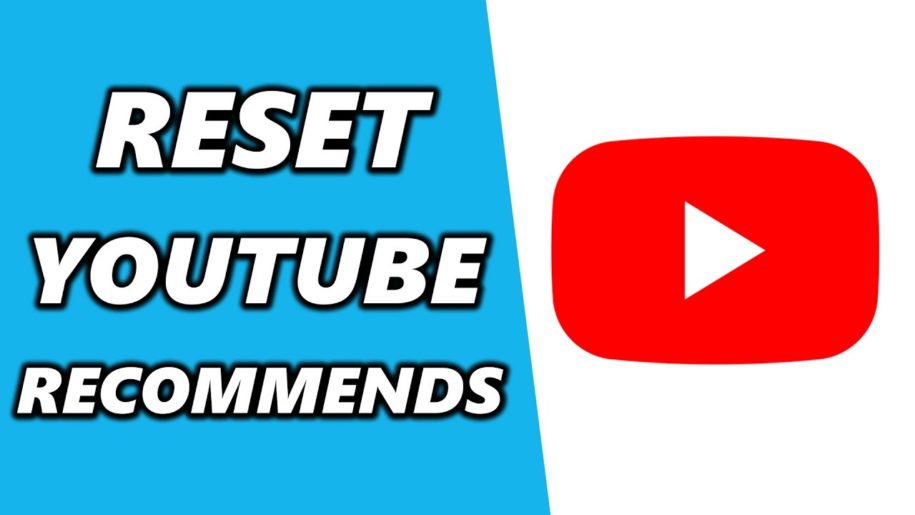YouTube is a great resource for entertainment, learning, and connecting with others. However, sometimes you may not be happy with YouTube’s recommendations.
Do you ever feel like YouTube recommends videos that you have no interest in?
You’re not alone. Many users have complained about this issue, which can be quite frustrating. Fortunately, there is a way to reset your recommendations only to see videos that you are interested in.
Maybe you want to start fresh after seeing too many videos about conspiracy theories or embarrassing moments.
Whatever the reason, resetting is a simple process that only takes a few minutes. In this blog post, we will walk you through how to reset YouTube recommendations!
And when you’re done check out our other helpful YouTube guides:
- How to See Dislikes on YouTube Again
- How the YouTube Algorithm Works
- How To Clear Youtube Cache?
- Youtube Data Usage: How Much Data Usage Does Youtube Use?
What Influences Your YouTube Recommendations?
Before we get into how to reset your recommendations, it is important to understand what factors influence them in the first place. This way, you can avoid seeing videos that you don’t want to see in the future. YouTube’s algorithm looks at three main things:
- Your watch history
- The videos you like or dislike
- The channels you subscribe to
- Other general information includes your location, search history, and the type of device you are using.
Another thing that influences what YouTube recommends to you is the amount of time you spend watching videos related to your interests and how much time you spend on YouTube overall. If a channel or topic starts occupying more of your screen time through repeated visits, YouTube takes notice.
Based on these factors, YouTube will show you similar videos that you might be interested in. If you watch many cat videos, for example, YouTube will assume that you want to see more cat videos and recommend them to you.
All of this information is used to provide you with tailored recommendations. However, sometimes YouTube gets it wrong. Or, your interests may change over time, and you want to see different types of videos. That’s where resetting your recommendations comes in!
How to Reset YouTube Recommendations on an Android
Resetting your recommendations on an Android phone or tablet is relatively simple. Here’s how it’s done:
- Open the YouTube app on your device
- Tap your profile icon in the upper right-hand corner of the screen. After tapping that, you will see a drop-down menu with some options listed. You’ll want to choose “Settings” from this list of options.
- Scroll down and click “History & Privacy.”
- Under this section, you’ll find “Clear search history” You should tap on that.
That’s it! You’ve successfully reset your YouTube recommendations! You can now start seeing something different!
Furthermore, you can also try this second method, which also works on Android.
- Launch your device’s YouTube app.
- Tap on your profile icon just as you did before.
- Now, instead of “Settings,” select “Your Data On YouTube.”
- Next, scroll down to “YouTube Search History
- Select “Manage Your YouTube Search History.”
- Now, scroll down and select “Delete” on the right, close to the middle of the screen.
- Select “Delete all time” from the drop-down menu
There you go! You’ve just reset your YouTube recommendations on an Android device.
Repeat steps 4-7 to reset your YouTube watch history.
After each step, you’d want to allow some time for the changes to take effect.
How to Reset YouTube Recommendations on an iPhone
Follow these simple steps to reset your recommendations on your iPhone:
- Open the YouTube app on your device
- Tap your profile icon in the upper right-hand corner of the screen. After tapping that, you will see a drop-down menu with some options listed. You’ll want to choose “Settings” from this list of options.
- Scroll down and click “History & Privacy.”
- Under this section, you’ll find “Clear search history” You should tap on that.
That’s it! You’ve successfully reset your YouTube recommendations! You can now start seeing something different!
Now, let’s get this done on your computer!
How to Reset YouTube Recommendations on a PC
You can also reset your recommendations on your PC with very simple steps. Here is what to do:
- Open your web browser and go to YouTube.com.
- Sign in to your account if you are not already logged in.
- Next, click on your profile on the top-right of the screen.
- You’d want to select “Your data on YouTube.”
- From here, find “YouTube Search History.”
- Next, select “Manage Your YouTube Search History.”
- Under “Search Your Activity,” click “Delete.”
- Hit “All Time” from the drop-down menu.
You can repeat steps 6-8 for your YouTube watch history.
Now you have successfully reset your recommendations on your PC! Again, it is important to note that you may want to leave some time between each of the steps so that YouTube has time to process the changes.
How to Reset YouTube Recommendations on a Smart TV
Last, but not least, you can do this on your Smart TV with those same steps as well:
- Launch the YouTube software on your smart TV.
- Select “Your account.”
- Click on “Clear search history.”
- Find “YouTube History.”
Do the same to clear your YouTube watch history.
Conclusion
There you have it! With these methods, you can reset your YouTube recommendations.
It turns out that YouTube’s recommendation algorithm is pretty selective about what it recommends and considers several variables to make its suggestions. The more you watch, the better YouTube knows you and the more accurate its recommendations will be. That’s why if you want to get the most out of your viewing experience, it’s important to not just browse for random videos, but rather use YouTube as an entertainment hub by looking for topics or channels related to your interests.
You’ll get much better recommendations that way, and it will help your brain make meaningful associations between what you see and what you already know.
Resetting your recommendations is a simple process that only takes a few minutes. So go ahead and follow the steps above to reset your YouTube recommendations!
- How to Analyze Your YouTube Analytics Data - March 28, 2023
- How to Promote Your YouTube Channel on Social Media? - March 28, 2023
- How to Monetize Your Social Media Channels? - March 24, 2023