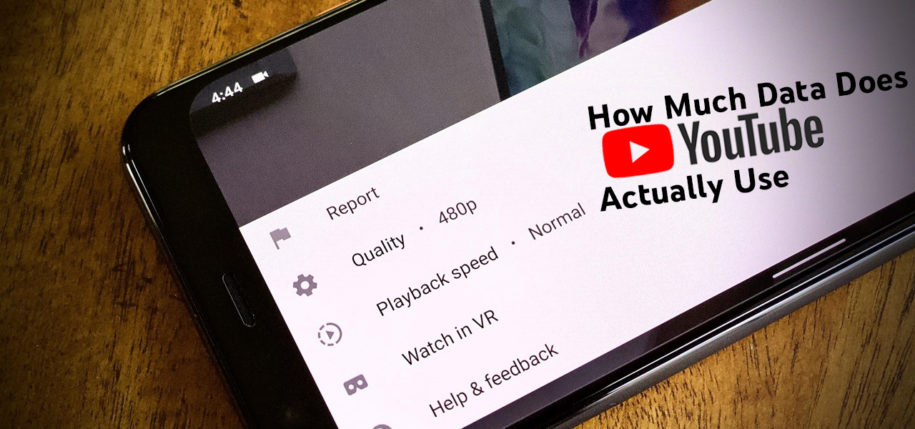Being on a limited data plan can crimp your viewing experience on YouTube mobile. But don’t let this stop you!
We have some tricks and tips that we will share with you. Read on to know more about YouTube data usage and how to get the best out of the YouTube mobile app.
And when you’re finished, take a look at our other YouTube guides:
- YouTube Statistics You Can’t Ignore
- How to Clear Cache on YouTube
- How to Hide Subscribers on YouTube
- How to See Your Real-Time YouTube Subscriber Count
Does YouTube Use a Lot of Data?
The answer is Yes. It takes a lot of data to load pictures and, even more so, videos. Your device will need to download tons of pictures and audio that are combined together to compose a video.
Exactly how much data does YouTube use? There’s a simple computation that we can do to get an estimate.
What Is The Data Usage Of Youtube?
The data consumed by YouTube varies. It is affected by the bitrate of the video uploaded by content creators and the video quality you select.
We got figures based on YouTube’s bitrates for uploading videos. We used the maximum bitrate in the formula so you get an idea of what is the most amount of data YouTube will consume per video quality.
Computation example:
480p (standard default video quality) has a maximum of 2,000Kbps (kilobits per second)
2,000 Kbps ÷ 1,000 = 2 Mbps (megabits per second)
2 Mbps ÷ 8 bits (per byte) = 0.25 MB (megabytes) per second
0.25 MB megabytes x 60 seconds = 15 MB per minute
15 MB per minute x 60 minutes = 900 MB of data per hour of video streaming at standard definition (480p)
The table contains the maximum amount of data consumed based on video quality. If you have a data cap, you can now allocate how many minutes you will spend watching videos at which resolution.
| Video Quality | Video Bitrate Max Range | Data usage per minute (megabytes) | Data usage per hour (megabytes) |
| 144p | 100 Kbps | 1.5 MB | 90 MB |
| 240p | 700 Kbps | 5.25 MB | 315 MB |
| 360p | 1,000 Kbps | 7.5 MB | 450 MB |
| 480p | 2,000 Kbps | 15 MB | 900 MB |
| 720p @30 fps | 4,000 Kbps | 30 MB | 1,800 MB or 1.8GB |
| 720p @60 fps | 6,000 Kbps | 45 MB | 2,700 MB or 2.7GB |
| 1080p @30 fps | 6,000 Kbps | 45 MB | 2,700 MB or 2.7GB |
| 1080p @60 fps | 9,000 Kbps | 67.5 MB | 4,050 MB or 4.05GB |
| 1440p @30 fps | 13,000 Kbps | 97.5 MB | 5,850 MB or 5.85GB |
| 1440p @60 fps | 18,000 Kbps | 135 MB | 8,100 MB or 8.1GB |
| 4K or 2160p @30 fps | 34,000 Kbps | 255 MB | 15,300 MB or 15.3GB |
| 4K or 2160p @60 fps | 51,000 Kbps | 382.5 MB | 22,950 MB or 22.95GB |
Tracking Your YouTube Data Usage
If you don’t have an unlimited data plan, keeping track of your monthly data usage is good practice to keep your mobile data costs at a minimum.
Here are the steps on how to do it on both Android and iOS devices.
On Android
- Navigate to your mobile device’s “Settings”.
- Tap on “Network & Internet”.
- Select “Data usage” from the list.
- Tap on “App data usage” to see the breakdown of the amount of data used by each application. The default data displayed are for the current month. You can change the timeframe to check usage for the past month.
- Look for YouTube on the list to see how much data has been used by the mobile app.
The list shows the total data used per app. Each app’s total data usage is broken down into two categories: Foreground data and Background data.
The Foreground data displays the amount used by the app while you are actively using YouTube: watching videos, watching Shorts, browsing through the feed, and going to the comments section.
The Background data displays the amount of data used by the app while it is minimized and still running in the background.
On iPhone
- Open your phone’s “Settings”.
- Tap on “Cellular”.
- Search for YouTube among the list of apps. The app’s data usage is displayed there as well.
You have to manually reset the data usage after each billing cycle to keep track of your monthly usage. Simply tap Reset Statistics at the bottom to restart the data counter.
How to Reduce Your YouTube Data Usage?
The sure-fire way of reducing YouTube’s data usage is by turning off the app’s access to mobile data.
However, if you still want to enjoy watching YouTube videos on the go, then there are still other methods to keep your data consumption low.
Restrict the YouTube app’s data usage
Turning an application’s Background data off will restrict its usage when the app is not open and whenever you minimize it.
As for Unrestricted data, this setting lets applications use all the data that they want. It even overrides the Data Saver mode of your device, which makes it the more important setting to turn off if you want to save data.
- Navigate to your device’s “Data usage” section.
- Tap the YouTube app name to display its data consumption.
- Toggle the “Background data” switch to off.
- Tap “OK” to confirm the action in the next step.
- Turn off “Unrestricted data” to prevent the app from consuming all the data that it wants.
Take note that restricting the app’s background data will most likely interfere with push notifications. This means that you will not be able to get real-time updates from the channels you are subscribed to.
So, if it’s important that you get notified whenever a new video from channels you follow gets uploaded or your favorite YouTuber goes Live, don’t turn off YouTube’s background data usage.
Turn on YouTube’s built-in data saving feature
YouTube knows that a lot of its users are watching on mobile devices. The platform has made it more economical for its users by creating this data-saving function. Here’s how you can use it too:
- Open the YouTube app and then tap on your profile picture.
- Tap “Settings” from the menu.
- Tap “Data saving” among the list of options.
- Toggle the switches to turn ON the following features:
- Data saving mode
- Reduce video quality
- Muted playback in feeds over Wi-Fi only
Set default video quality to low
Mobile phones have substantially smaller screens compared to computer monitors. This means a video with 360p resolution may already look like an HD video on a phone’s tiny screen.
If you don’t mind watching videos at the lowest picture quality available, then you should definitely do this step to save a lot of data.
- Open the YouTube app, and then tap your profile picture.
- Tap “Settings” from the menu.
- Select “Video quality preferences” among the options.
- Under Video Quality On Mobile Networks, select the “Data saver” option.
Turn off the Autoplay feature
Turning off the autoplay function makes sure that YouTube only loads the videos that you choose to watch. It prevents the app from automatically playing the next recommended video on the list.
- Open the YouTube app, and then tap your profile picture.
- Tap “Settings” from the menu.
- Select “Autoplay” on the next menu.
- Turn the switch OFF by sliding the toggle.
Alternatively, you can also turn off autoplay while you are watching a YouTube video. Simply tap the video screen to reveal the Autoplay icon at the top. Tap the icon to change it into a pause icon. This means Autoplay is off.
Download videos for offline viewing
If you have access to an unlimited Wi-Fi internet plan, then this method will work for you. This is probably the best way to save data while you get to watch videos on the go at higher resolutions.
YouTube lets users download videos for offline viewing. This feature is entirely free and does not require you to subscribe to YouTube Premium.
How this works is the app will save the videos on the user’s phone memory when there’s Wi-Fi internet. After that, the saved videos can be played even without Wi-Fi or data connection.
- While you are connected to a Wi-Fi internet, download the videos that you want to watch.
- Tap the video you want to download.
- Tap the “Download” icon below the video. Then let it finish downloading.
- Turn off your Wi-Fi or data connection to make sure YouTube doesn’t use any data when you open it to watch the downloaded videos.
- You may access the downloaded videos by going to the app’s Library > Downloads.
- Tap on a video to play it like normal.
Downloaded videos will be available as long as you connect your phone to the internet every 29 days.
This method is completely free, so download away and watch to your heart’s content. You are only limited by your phone’s memory storage.
Enjoy videos on the go
YouTube certainly consumes a lot of data. But with the methods we have outlined in this article, you can continue to enjoy YouTube videos on the go without worrying about your monthly limit and spending.
- How to Analyze Your YouTube Analytics Data - March 28, 2023
- How to Promote Your YouTube Channel on Social Media? - March 28, 2023
- How to Monetize Your Social Media Channels? - March 24, 2023