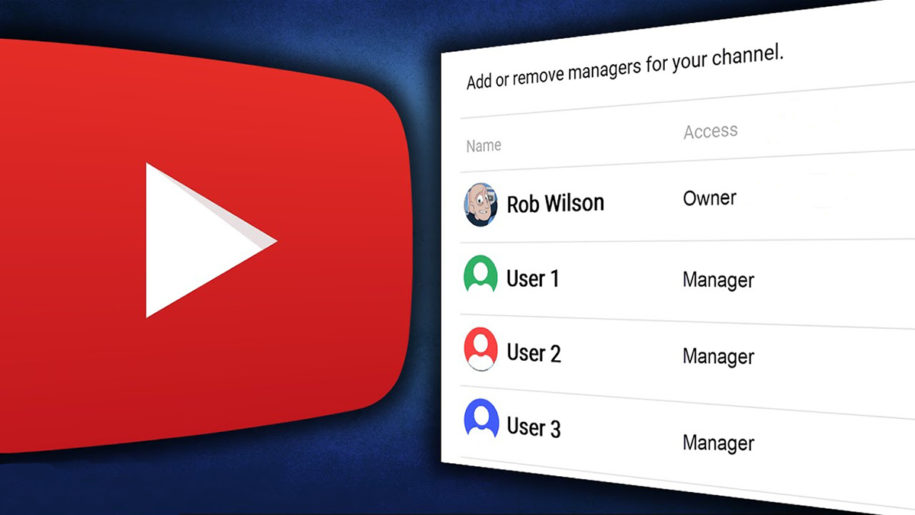If you’re a business owner who has a YouTube channel, you know how important it is to keep your videos updated. But what happens when you can’t always update them yourself? That’s where a YouTube manager comes in!
Adding a manager to your YouTube channel is an essential step in ensuring that your channel remains healthy and well-maintained. Managers can help manage your channel, respond to comments, and make changes to your settings.
In this article, we will walk you through the process of adding and removing a manager to your channel. We will also discuss the benefits of choosing the right person for the job!
And when you’re finished, take a look at our other YouTube guides:
- How to Protect Your YouTube Channel From Being Hacked
- How to Start a YouTube Channel: Beginners Guide
- How to Add Family Members to YouTube Premium
- How to Make a YouTube Channel Searchable
- How To Grow Your YouTube Channel
Why Add a Manager on YouTube?
YouTube has become the number one destination for video viewing. In fact, according to a Statista report in 2019, YouTube now accounts for over 37% of all Internet traffic. This means that if you want to reach your target audience, you need to get started on YouTube.
If your page hasn’t received any new followers recently, then chances are you haven’t shared enough information on your products. However, if you’re consistently posting useful content, viewers will come back to visit your profiles again and again. This way, you won’t miss out when it comes to gaining new clients. Having an active presence on different networks will generate leads for your business.
Other than having the ability to moderate and manage your channel, what makes a YouTube manager important is being able to:
- Moderate comments posted on your channel
- Manage the amount of time that comments are available for view (some members of your team will be given access to turn on or turn off comment moderation)
- Remove, edit or add videos from your channel (if you feel that it is appropriate)
- A manager can add members to their team who will have access to manage their channel.
Not every user is happy with what they experience with these services. For example, Amazon allows customers to voice their complaints and concerns but doesn’t provide support on solving issues or what to do about problems.
For businesses looking to improve customer satisfaction, it’s important to maintain good relationships with your audience. YouTube manager video editing skills and marketing techniques are crucial when looking to increase the visibility of your brand.
With YouTube Managers, you’ll always benefit from their expertise. They’ll keep you updated regarding your current position and ensure that your sales increase.
They’ll advise you on which methods work best and whether your campaigns need adjustments. They can help create high-quality videos with the right video formats to engage your target audience.
What Can a YouTube Manager Do?
A YouTube manager can do many things on a channel, depending on their assigned role.
Below are the titles and what they can do:
Primary Owner
This member is the owner of the YouTube channel. They have access to all settings. They can do everything on the channel except removing themselves.
Additionally,
- Primary owners can add or delete other managers/owners
- They can also approve or disapprove of comments being posted on the channel.
- They can approve, edit or delete videos on the channel – but only if necessary.
- They view Google analytics and delete the channel—if necessary.
Owner
Unlike the primary manager, this person can remove themselves from the role and do many other things on the channel. As a result, you’d want to be careful when recruiting for this role.
The owner can do the following:
- Account deletion
- Analyze data and make changes to the channel
- Add or remove other owners/managers
- Edit, remove and upload YouTube content
Managers
YouTube account managers cannot delete the account but can remove themselves from the role. Also, they cannot add new members or delete the account.
The primary responsibilities of the account manager include:
- Delete, edit and upload videos
- View analytics
Communications Manager
Lastly, we have the communications manager. This person has no access to your YouTube accounts. As a result, they cannot add, edit or remove videos. The community manager can only respond to comments on videos and receive Google review notifications.
How to Add Managers to Your YouTube Channel?
You can add managers to both brand and personal YouTube channels. However, Studio is not the same as the YouTube channel. Don’t get the two mixed up. If you want to grant access to YouTube Studio, you’ll need to use the YouTube Studio app to do so.
Here’s how to add managers to your YouTube brand account:
1. Log into YouTube with the account to which you want to add a manager. If you don’t have an account, then create one.
You’d want to ensure yours is a brand channel instead of a personal YouTube channel. This is the only way you get to add or remove managers.
2. Click on your profile icon to open a menu. Select “Settings” and then navigate to the account dashboard.
3. Select Add or Remove managers in the account settings. You will be redirected to your Google account from YouTube. You’d want to select “Manage permission” from the menu.
4. Google will prompt you on your mobile device to authenticate your identity. Google has multiple ways to verify users’ identities. These include asking you to re-enter your Google password or two-factor authentication from Gmail.
Select manage permissions again when cleared to prompt a window showing specific roles and the account managers.
5. When you get to this page, click the button in the top-right corner to add a new individual to your YouTube channel.
After that, include the new member’s email address and their role. This could be an Owner, Manager, or Communications Manager.
How to Add Managers to Your Personal YouTube Channel
Follow these simple steps to add someone to manage your channel.
1. Go to the YouTube studio by tapping on your profile image in the top right-hand corner of your YouTube screen.
2. From here, you’d want to navigate to the bottom left-hand corner and click the “Settings”. You should see a permissions tab to the left of the pop-up that appears. This will show who has permission to view your YouTube channel.
3. To invite a new manager to manage your channel, select the invite icon in the top right-hand corner and enter the invitee’s email addresses.
4. Below it, there’s an access drop-down menu with four options: Manager, Editor, Viewer, and Viewer (limited). Make certain that each user you invite to your channel has the appropriate permissions.
5. Once you’ve made your choice, tap “Done,” and the invitee will receive an email inviting the other party to become a manager of your YouTube channel. This they must accept within 30 days.
You may still adjust a manager’s access rights by pressing on their current role on the Permissions page, including removing them as management from your YouTube channel entirely.
How To Remove YouTube Channel Managers?
There are several reasons you may want to remove a YouTube channel manager. Reasons could include that the manager is not doing a good job or that the manager is inactive.
The procedure for withdrawing permissions is simple.
All you have to do now is follow the procedures above and select the ‘x’ on the right in the members’ section. That’s it—you have successfully removed a manager from their role.
Conclusion
It can be challenging to find the right person for the job! While you may have the skills you need, you must find someone dedicated to the growth of your brand. YouTube managers are important as they can help maintain the channel objectives and respond to comments if needed.
- How to Analyze Your YouTube Analytics Data - March 28, 2023
- How to Promote Your YouTube Channel on Social Media? - March 28, 2023
- How to Monetize Your Social Media Channels? - March 24, 2023