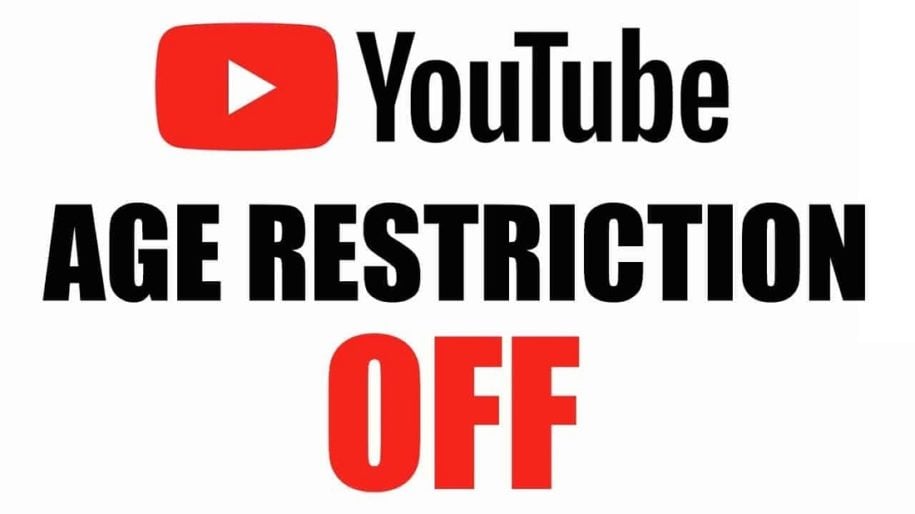YouTube is one of the most popular places to find entertaining videos for both adults and children, but sometimes there is content not suitable for all audiences. This is why there are some age limits on the platform to protect the most vulnerable ones.
But, this often means you don’t have access to all content if your restricted mode on YouTube is turned on.
Don’t worry, we have all the answers for you and a detailed guide on how to turn off age restrictions on YouTube on all devices. So, keep on reading to find out what this tool on the platform does and how to use it properly.
Keep in mind that making videos for children can become quite lucrative and a good way to grow your YouTube channel. Just make sure that everything you post is age-appropriate.
And when you’re finished, take a look at our other YouTube guides:
What Is a Restricted Mode on YouTube?
Restricted mode on YouTube is one of the features that allow users and the platform to block some content from being played.
YouTube has strict guidelines that determine what can be uploaded to the platform, but with 400 hours of content uploaded every minute, some videos fall through the cracks. They often include strong language, violence, drug abuse, and pornography.
These types of videos are usually blocked, deleted, or demonetized, and they are not available for the younger audience. This is an amazing opportunity for parents to monitor the type of content their children are watching, but it can be frustrating trying to watch something only to be denied access.
This is why there are various ways to turn the restriction off or on, as you see fit.
How does Restricted Mode work?
YouTube is based on algorithms that detect various factors like community flagging, video descriptions, titles, and more to find unwanted content that is possibly harmful to younger children.
These videos usually contain:
- Drug and alcohol misuse;
- Sexual behavior and violence;
- Acts of violence, such as tragedies, calamities, and natural disasters;
- The use of vulgar, obscene, or adult content and language;
- Depiction of mature issues such as crime, war, and political disputes that end in significant injury or death.
To be on the safe side, YouTube Kids was developed as a separate platform for children that should enable the younger generation interesting and educational content. But over the years, even this platform had a few mistakes of showing inappropriate content.
This is why there are even manual curators who make sure that this platform is safe for your kids. But does this mean you can’t watch those videos yourself? Stay tuned until the end to find out how to optimize the viewing experience.
How to Turn Off the Age Restriction on YouTube?
If you want to watch different videos on YouTube, you can easily turn the restriction off. There are several ways to do this, depending on the device you are using.
Turn Off YouTube Restrictions on Your PC
You can turn off the age restriction settings on your PC by logging into your account and adjusting the settings as shown above. Just toggle the Restriction mode off.
Turn Off YouTube Age Restriction on an iPhone
Turning the restrictions on iPhone or iPad is easy. All you have to do is follow these steps:
- Open the YouTube app and log into your account
- Click on your icon and tap “Settings”
- Find the “Restricted Mode” option and turn it off
Turn off YouTube Age Restriction on an Android Device
You can access the YouTube app settings and toggle off the restriction mode there or use one of the suggestions mentioned below. These are great if you don’t want to log into your YouTube channel.
Use Android Apps
There are a few apps developed, like VLC that allow you to watch YouTube videos without limits. You just need to copy the video URL and paste it into the app.
Use Third-Party Apps
Besides the native YouTube app, there are a few more apps on the market that will copy the content posted on the platform. Make sure you are careful with those apps, considering they can’t be found in Google Store.
How to turn on Restricted Mode?
Mature content is not for the youngest ones, as it can be harmful to the developing brain to see violence, hear strong language, and other inappropriate video content. This is why YouTube developed a special tool you can use to restrict such content.
It can be turned on in a few simple steps, on various devices. Here is how:
PC or Mac
- Enter the YouTube homepage and click on your profile icon at the top right of the screen.
- The last item in the drop down menu is Restricted Mode: Off.
- Select the Restricted Mode: On option.
Android Mobile Devices
- Open the YouTube app on your phone and log into your account
- Tap on your icon on the top and find the “Settings” menu
- Select “General” and find the “Restricted Mode” option
- Toggle the button to turn the restriction on
iPhone or iPad Devices
- Open the YouTube app and log in
- Tap on your profile picture in the top left and find “Settings”
- Click on the Restricted more and toggle the slider
As you can see, it’s easy to restrict videos on YouTube on any device you have. It’s a great addition to parental control, and high-quality content creators for children can still promote their content and grow YouTube channels.
Final Thoughts
YouTube is an amazing platform with many features that enable content creators and viewers the best possible online experience. One of those features is the restriction mode, which can be turned on or off depending on your preferences.
It’s great if you want to limit questionable content shown to your children, but it can be frustrating if you are trying to watch something. The good news is that you now know how to manage those settings.
Keep in mind that every content provider has to follow the age restriction guidelines to grow their YouTube channel organically and healthily.
- How to Analyze Your YouTube Analytics Data - Março 28, 2023
- How to Promote Your YouTube Channel on Social Media? - Março 28, 2023
- How to Monetize Your Social Media Channels? - Março 24, 2023