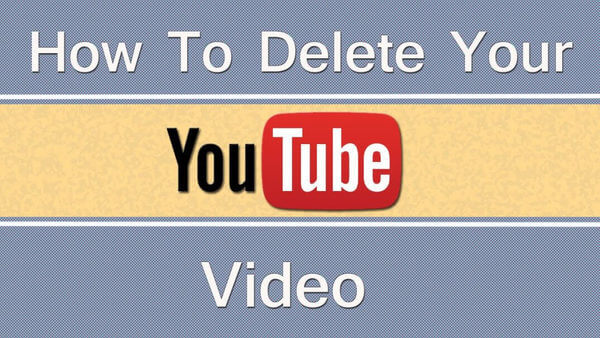YouTube is home to over 2 billion active monthly users and 37 million channels on the site. With millions in competition vying for video views, creating a YouTube channel to earn money is a bit challenging. Aside from producing great content, your channel should also be user-friendly and well-organized.
Deleting videos, therefore, is an aspect of building a successful YouTube channel. By decluttering your channel of videos that did not garner many views, you are making it easier for users to see your more popular videos.
You may also delete a video that you have noticed only later on to contain some errors. Of course, you would only want to have the best videos you can make on your channel. You can edit or redo the clip, then simply upload it to YouTube again.
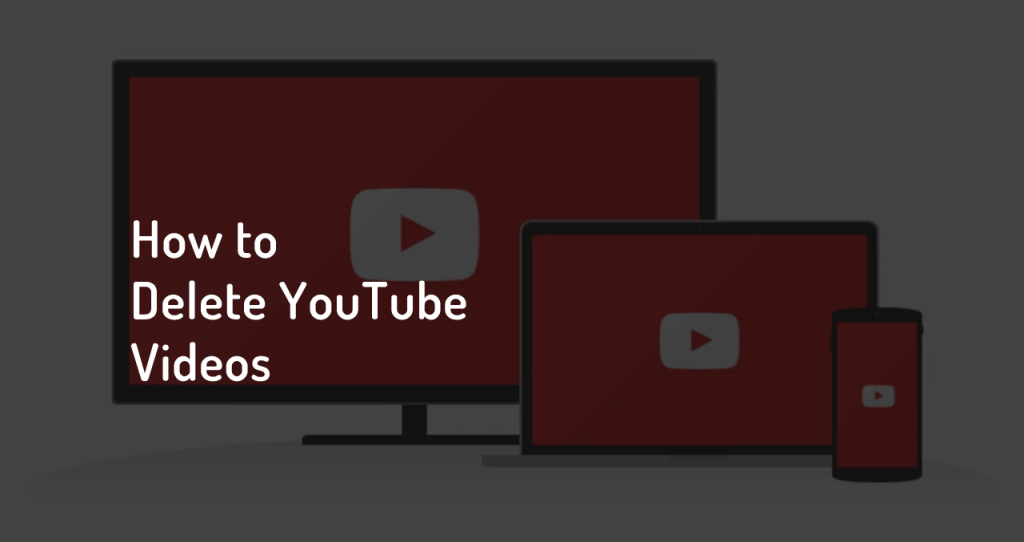
Why should you think very carefully before deleting a YouTube video?
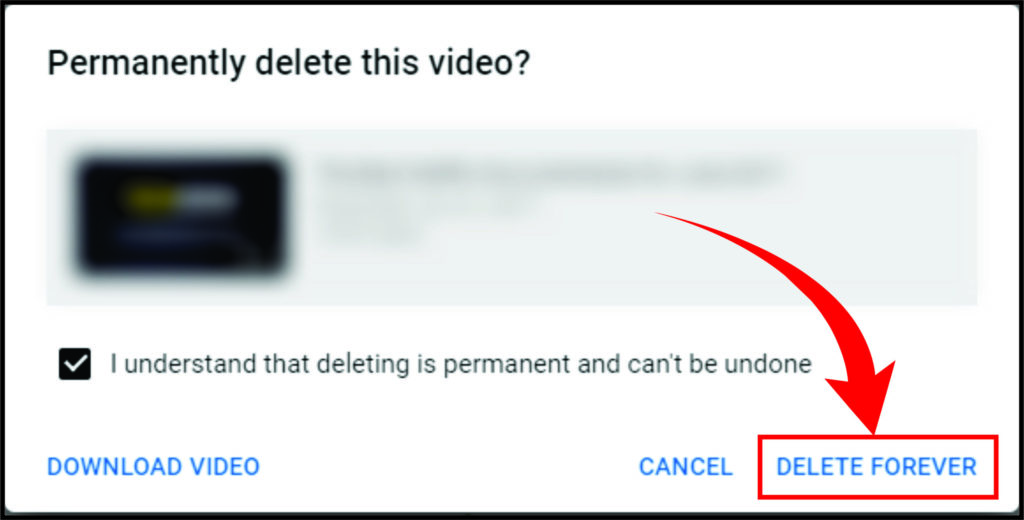
When you choose to remove a video from your YouTube channel, you will remove it everywhere as well. The links to your deleted video will redirect to a page with a blank box (where your video would have been playing) and a message that says “video not found.” The video is basically gone, permanently deleted from all of the internet.
All the interactions on the deleted video will be lost as well. None of the comments, reactions, and thumbs-ups can be saved. Those precious interactions with and among your followers will be gone.
After considering these aspects, you may also watch the video again to make sure that you really want to remove it. Once you are very sure about your decision, you may continue reading on how to delete a YouTube video. The steps are easy, and you may complete the process using a computer or your mobile phone.
How to delete a video from YouTube using the mobile app

- Open the YouTube app on your Android or iOS device and log in.
- Tap on Library at the bottom right of your screen.
- On the next page, select Your videos to reveal your uploaded videos.
- Tap on the three dots next to the video you want to remove.
- Then select the Delete option on the drop-down menu.
- Tap Delete again to remove the video.
How to delete a video from YouTube using a computer
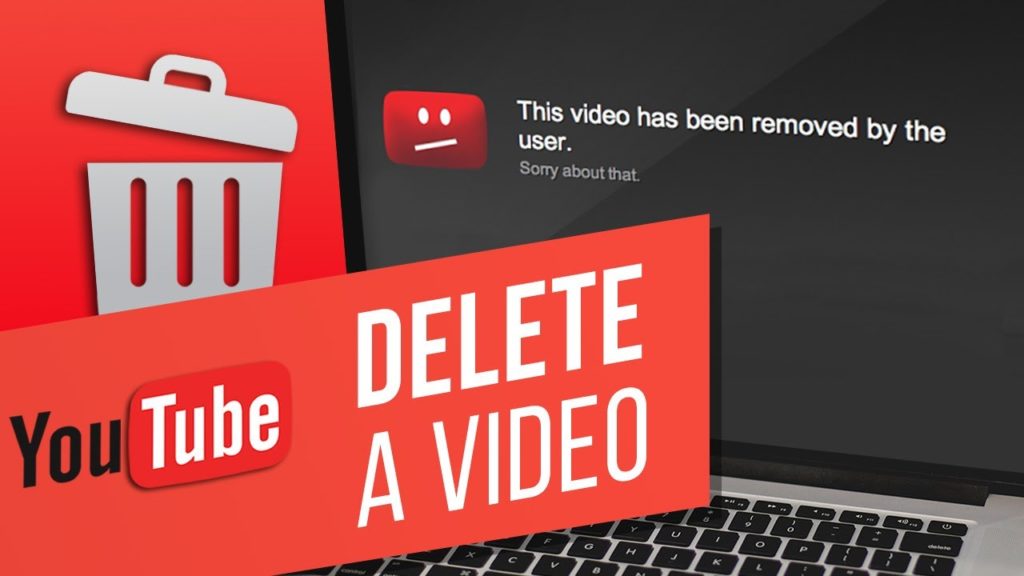
- On your web browser, go to the YouTube website and log in using your Google account.
- Click your profile icon on the upper-right corner. Then choose Your channel to load your YouTube Studio contents.
- On the next page, you can see all the videos that you have uploaded to your channel. You can type in keywords in the search bar if you cannot see the video you are looking for.
- Once you have found the video that you want to remove, hover your mouse over the title of the video. Then click on the three dots or the Options icon.
- On the drop-down menu, click Delete forever to remove the video from your channel.
How to delete multiple videos on your YouTube account

- If you want to delete over one video, simply select the videos by clicking the box next to the thumbnail. Check the boxes of all the videos you want to remove.
- When you have selected the video or videos, click on More actions on the bar on top to reveal a menu.
- On the menu, you may choose to Download the videos first before choosing to Delete them forever.
How to further decide which videos need to go
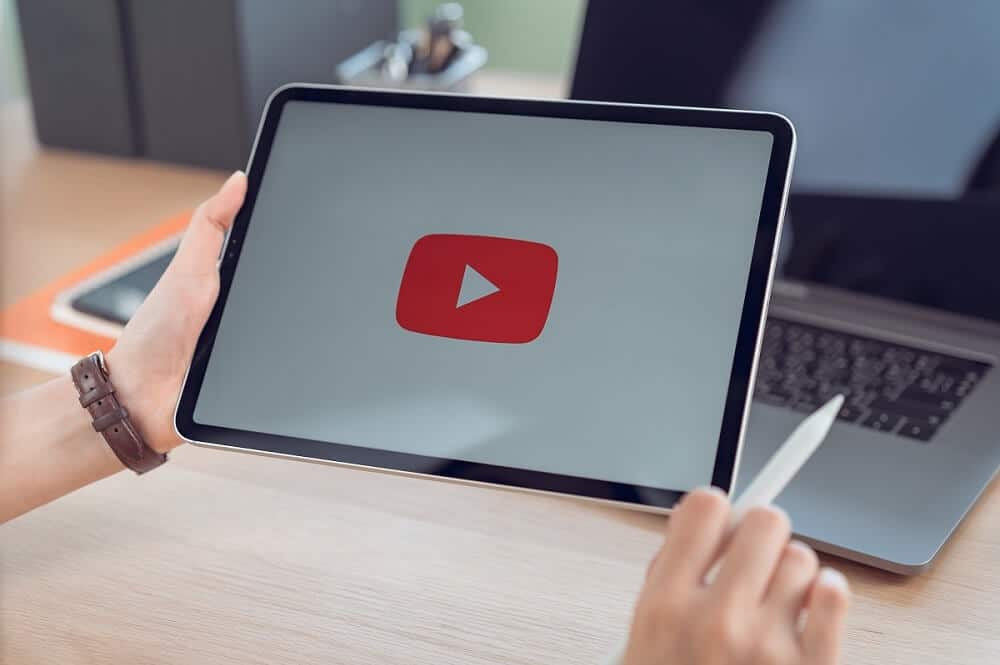
YouTube does not limit the length or number of videos that you can put on your channel. You can upload videos all you want.
However, if you want your YouTube account to succeed, you have to be mindful of your video collection. You do not want your channel to be a hodgepodge of videos. A confused curation of videos will not attract viewers.
So, our tip for you is to just go and delete all those videos that do not fit the niche that you want to target. You can save them to your hard drive for posterity’s sake, but your channel is better off without them.
The most popular channels on the site cater to specific niches. They build themselves to be the go-to for certain topics, like gaming, for example.
To be famous, just like those YouTube stars, you have to catch the attention of your desired audience, and then continue engaging them with more videos on the same theme or topic.
| Just so you know:How to Delete a YouTube Channel
Final tip
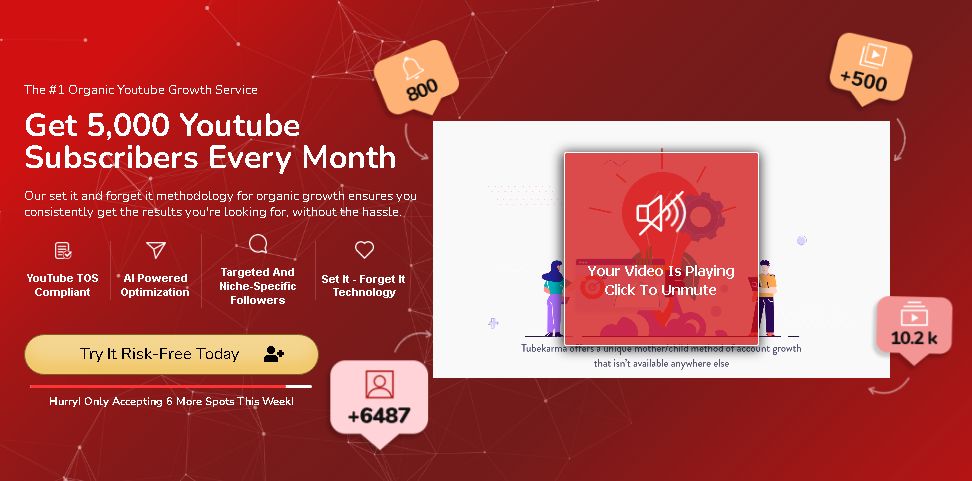
If you need help to grow your channel, you may turn to the experts. They do the work to get you organic followers; so you can focus more on your content.
- How to Analyze Your YouTube Analytics Data - Março 28, 2023
- How to Promote Your YouTube Channel on Social Media? - Março 28, 2023
- How to Monetize Your Social Media Channels? - Março 24, 2023