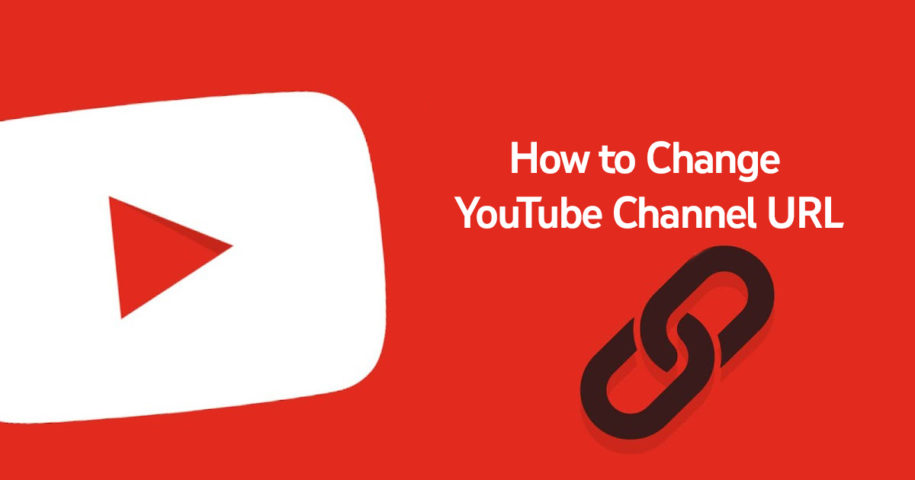YouTube is a great platform to grow your business or become a YouTuber. It’s so good that there are already over 37 million channels on the social media site. People can earn real money on the site.
With all those content creators out there, you need to be visible. And to make your channel stand out from the rest, getting a custom URL is a must.
And when you’re finished, take a look at our other YouTube guides:
What is a URL?
How to change your YouTube URL?
You may use a computer or any mobile device for this process. Simply follow these steps on how to change YouTube URL:
- On a web browser, go to the YouTube Studio page and sign in.
- On the left navigation menu, click on Customization and then choose Basic info.
- Under the Basic info tab, look for the Channel URL section.
- Click on Set a custom URL for your channel. This option will only be available if your account is eligible to get a custom URL.
- You may select from any of the suggested URLs, or you may create your own by typing in the custom URL box.
- Once you have set a custom URL, click the PUBLISH button in the upper right corner.
- A confirmation box will appear and just click CONFIRM.
YouTube lets the eligible user change YouTube URL up to 3 times a year. So, if you’ve noticed that the custom URL you have set is not catchy, you may opt to change it and try a new one.
If you want to change a custom URL you have already set up, you will have to delete the old one first. Simply follow these directions:
- Using a web browser, go to the YouTube Studio page.
- Click Customization on the menu to the left.
- Select Basic info.
- Under Custom URL, click DELETE.
- On the next page, click your current custom URL under About.
- Hit REMOVE and then select REMOVE again to approve the action.
You may set a new custom URL 72 hours after deleting the previous one. Simply follow the same steps on how to set your custom URL.
A URL (Uniform Resource Locator) is basically a web page’s address. Every web page or file on the internet is assigned its own unique URL. Just like how a street address in real life makes it easier to find a house, a URL makes it easier to search content on the World Wide Web.
By typing in the URL of a page on your browser, you can visit the specific website without the danger of visiting the wrong web page.
YouTube also assigns default URLs for every channel on its platform.
The channel URL is a series of unique numbers and letters that are placed at the end of the YouTube URL. This is also called the channel ID. This unique ID will lead people to your channel page.
A basic YouTube channel ID is a one-off random string of numbers and letters people couldn’t possibly remember. It looks something like this on your browser’s address bar:
https://www.youtube.com/channel/UC5PH7ZLciZZS5vX5HPusUw
What are the benefits of a custom YouTube URL?
As you can see, the original channel ID is an alphanumeric mumbo jumbo that doesn’t make sense. And something that doesn’t make sense is easy to forget.
To make life easier, YouTube has made it possible for content creators to select their own custom URLs. It can be anything as simple as your channel name, domain name, or brand.
A well-chosen custom URL is easy to share and easy to remember. Your audience can effortlessly visit your channel using the custom URL you have set. It will look something like this:
https://www.youtube.com/yourcustomURL
Are you eligible for a custom URL?
Before setting a custom URL for your channel, certain criteria need to be met. Here are the things that you’ll need to fulfill:
- Your channel needs to have at least 100 subscribers.
- Your channel must have existed for a minimum of 30 days.
- You must have a profile picture uploaded to your channel.
- You must have a banner image uploaded as well.
The eligibility requirements are really not that difficult to accomplish. You just need to get subscribers and then you’ll be able to choose your own URL just shortly after a month of creating your channel. It’s that easy!
Set up a custom URL:
You may check your channel ID and if you’re already eligible by following these simple steps:
Using a computer
- On a web browser, go to the YouTube Studio page and sign in.
- On the left menu, click on Customization and then choose Basic info.
- Under the Basic info tab, look for the Channel URL section. Your unique channel ID is displayed there.
Using an Android device
- Open up the YouTube app.
- Tap your little profile photo in the upper right-hand corner.
- Select Your channel.
- Scroll on the tabs at the top and choose ABOUT.
- Your channel ID can be found under More info. You may copy and share this by tapping on it.
Using an iOS device
- Using your iPhone or iPad, tap the YouTube app to open it.
- On the upper right, tap your profile picture.
- On the next menu, choose Your channel.
- Look for the ABOUT tab on top.
- More info contains your channel URL, which you can copy and share.
Conclusion
Don’t let your channel go unnoticed. Make your YouTube channel stand out from millions of content creators.Choose a custom URL that is easy to remember and easy to search on the platform. This will surely draw in more audiences to visit your channel, watch your videos, and subscribe.
- How to Analyze Your YouTube Analytics Data - Março 28, 2023
- How to Promote Your YouTube Channel on Social Media? - Março 28, 2023
- How to Monetize Your Social Media Channels? - Março 24, 2023