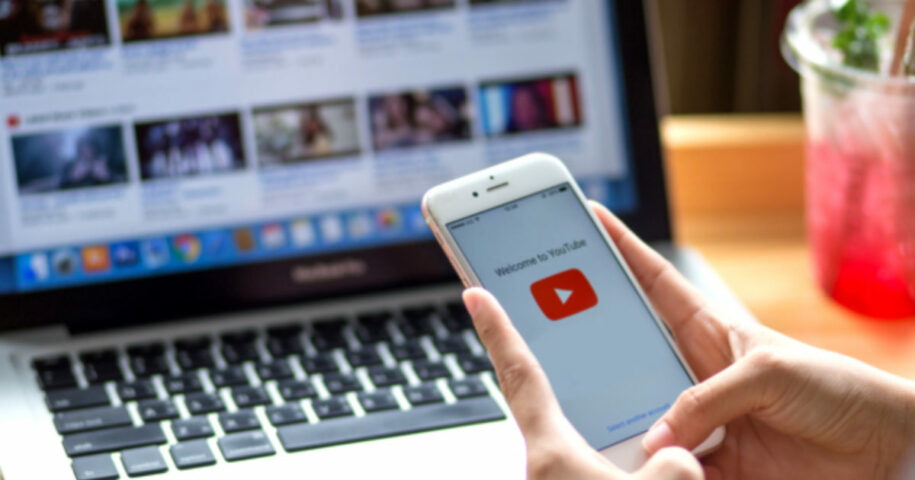Using the YouTube mobile app is a different experience from visiting the YouTube website. And if you are one of the people who prefer the latter, then this short read is especially for you.
Although the YouTube mobile app is tailor-made for mobile phone use, some people still feel that the best way to enjoy YouTube is still through the YouTube desktop mode. Whatever your reasons may be for favoring YouTube desktop mode, we have the information you will need to enjoy YouTube in desktop style on your phone.
Visiting www.YouTube.com through the Google Chrome browser on your phone brings you straight to m.YouTube.com. The mobile version of the website is non-different from your YouTube mobile app. This is not what you want.
What you want is YouTube as you would open the website on your desktop computer. We have the exact steps you need to do to achieve exactly that but on your mobile phone. Read on to the next section and discover how.
And when you’re done check out our other helpful YouTube guides:
How to Set YouTube Desktop Mode on Android
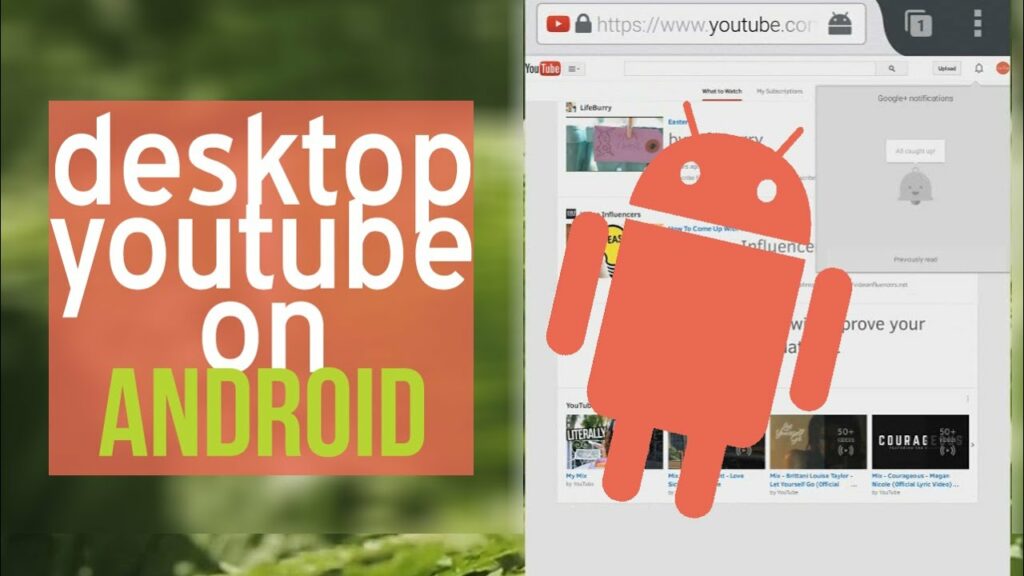
Here are the steps to how you can use YouTube on your phone as you would on your desktop PC:
- Tap and open the Google Chrome browser on your Android phone.
- Type in www.Youtube.com on the address bar and tap Go.
- This will automatically bring you to the mobile version of the site, m.YouTube.com. This is not where you want to be yet.
- Tap on the 3 vertical dots in the top-right corner of the screen.
- Scroll down and tap the ‘Desktop site’ tab.
- This brings you to YouTube.com.
- Log in to your YouTube account and enjoy YouTube as you would do on your desktop PC.
How to Set Picture-in-Picture View on Android

Picture-in-picture or PiP is a multitasking feature available to Android phones that run the Android 8.0 and later versions. This is particularly useful on YouTube if you want to keep a YouTube video or playlist playing while browsing the internet on Google Chrome.
To enable PiP on your Android device, follow these simple steps:
- Open your Android phone’s settings.
- Locate and tap the ‘Apps and Notifications’ tab.
- Locate and tap on the ‘Advanced’ tab on the subsequent menu.
- Tap ‘Special app access,’ next.
- Select and tap ‘Picture-in-picture’ and choose YouTube from the list of available apps.
- Toggle on ‘Allow picture-in-picture’ to allow picture-in-picture with YouTube.
What if YouTube Desktop Mode Is Not Working on Windows 10?
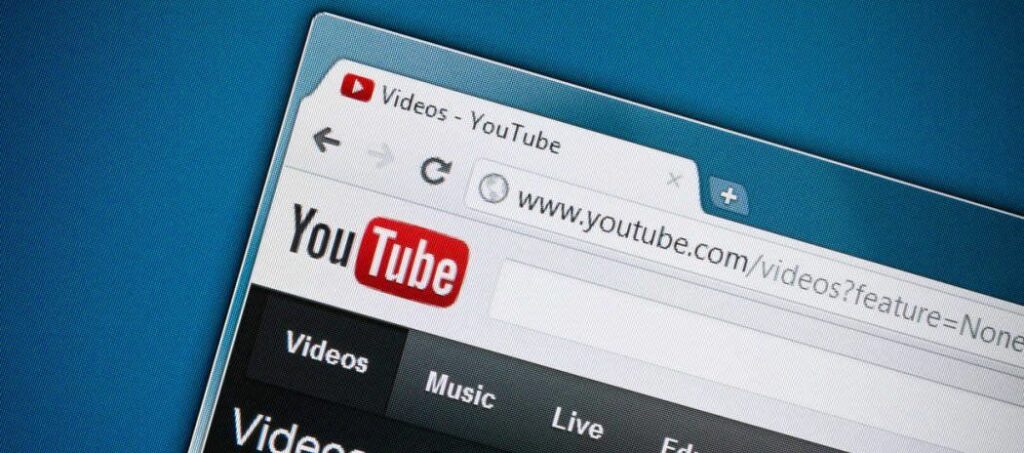
Some internet browsers like Mozilla Firefox mistakenly bring you to m.YouTube.com when you visit the YouTube website.
You normally want to see and use the website version of YouTube when on a desktop PC. We see how this could cause inconveniences because the mobile version (m.YouTube.com) might be limiting for desktop use.
We have collated some steps to fix this problem whenever the website version does not work properly on an internet browser using Windows 10. Follow these to troubleshoot the YouTube desktop mode problem:
- Visit the YouTube.com website as you normally would.
- Let your browser take you to m.YouTube.com, even though that is the problem.
- Click on your YouTube profile photo to reveal a drop-down menu.
- Scroll down to locate the ‘Desktop’ tab.
- Toggle on the ‘Desktop’ option if there is one.
- You now should be able to visit YouTube and use it in the desktop version.
How to Install the YouTube Music Desktop App
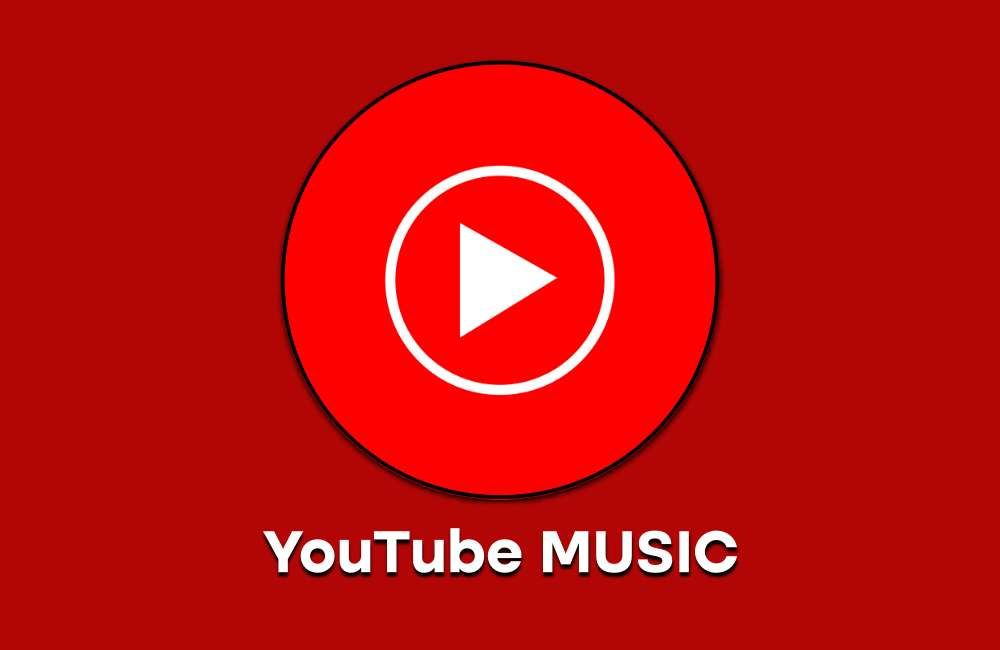
These are the steps to follow in installing the YouTube Music desktop app:
- Visit the YouTube website.
- Log in to your YouTube account.
- Scroll down on the left-most menu to click on the ‘YouTube Music’ tab under ‘More from YouTube.’
- Click on the 3 vertical dots in the top-right corner of your screen.
- Click ‘install YouTube Music.’
- Click ‘install’ to confirm the installation.
To Conclude
The YouTube desktop mode is the fuller, more feature-heavy version compared to the mobile app version. It is understandable why anyone would prefer the desktop version, even when on their mobile phone.
Now that you know how to run the YouTube desktop version on any mobile device, you will enjoy the benefits of the full YouTube experience wherever you may be.
- Can You Buy YouTube Subscribers To Grow Your Channel Successfully? - March 11, 2024
- How to Use YouTube for Content Promotion? - October 12, 2023
- Does YouTube Use Artificial Intelligence? - October 10, 2023