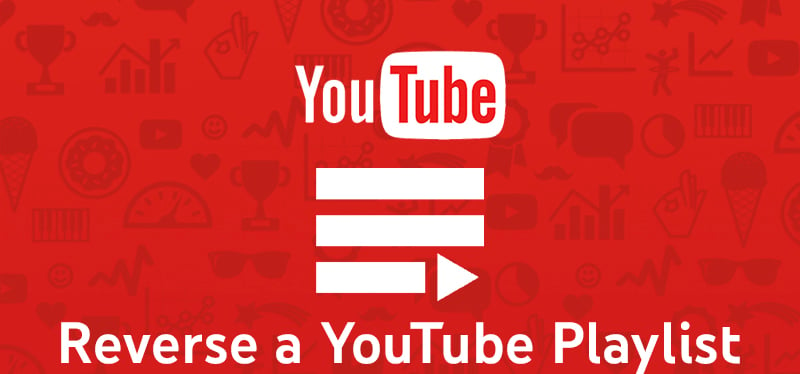YouTube’s current community is made of over 2 billion active users and millions of video content. Each day, a new creator joins the game and tries to post relevant content, score more views and subscriptions. Playlists are a very powerful weapon on this platform, but you have to know how to use them to your advantage. If you’re an avid YouTube listener, you already know how good it is to play your favorite videos from a playlist in reverse order. That’s why today, we wanted to share with everyone a detailed guide that will help you learn how to reverse a YouTube playlist without having to choose the videos manually.
What Is a YouTube Playlist?
A playlist on YouTube is a collection of videos that users can create and post on their accounts. You can add any type of videos to these custom playlists, including gaming, tutorials, beauty, fashion, music videos, etc.
Although YouTube is equipped with numerous helpful add-on features, there are still a few that users and content creators are still missing. For example, there is no way you can listen to a playlist in reverse with a single press of a button. Imagine being able to listen to your music playlist in a different order; it will be an entirely new experience!
Playlists play a considerable role in your success if you’re looking to grow and monetize your YouTube channel. In other words, the more engaging and powerful they are, the more viewers you can attract. So, the order of the videos in these video playlists is essential, and it has to be well-thought-of. If you’re not sure that you like how your videos are ordered, and you want to listen to playlists in reverse or rearrange the order of the videos, you’ve come to the right spot.
Is There a Way to Reverse YouTube Playlist?
If you’ve been wondering, “Can I play YouTube playlist in reverse?” this detailed guide will show you how you can do it. As we already mentioned, one highly-requested feature of playlists by YouTube users and creators is “Reverse”. But, unfortunately, when you open the platform, the existing video player won’t help you listen to a playlist in reverse order. Hence, people had to find other ways to deal with this in order to enjoy their favorite videos but in a different order.
Since the platform still hasn’t introduced a reverse button for playlists, you can only listen to the videos in their original order. However, if you’re not a fan of the shuffle button and are excited to try something new, you should see what the videos will sound like in reverse order.
So if you want to solve this issue of playlists, below we offer four easy methods you can try. Although it might sound complicated and too much effort, you’ll see that all the tips take only minutes, but they’ll change the way you see and experience playlists from now on.
How to Reverse a YouTube Playlist?
Using Browser Extensions
One of the easiest and simplest ways to achieve this goal is to install a Chrome browser extension that will help you play any playlist in reverse. After installing these extensions, you’ll see the extension button right next to playlists, so it’s definitely a quick solution to your problem. However, keep in mind that this trick only works when you want to reverse the playlist contents while using Google Chrome.
- Open the Chrome web browser, then visit its web store.
- Type the name of the extension you want to add in the search bar. There are numerous extensions with different features, so you can choose the one that works best for you and your needs.
- Add the extension to Chrome, then the next time you open a playlist on YouTube, you’ll see a reverse playlist button you can use.
- All you have to do is play a video from any playlist you want, then click on the reverse icon. It should be close to the shuffle icon. Once you do, the videos will start playing in reverse, from oldest to newest.
Using Third-Party Websites
Although most people want to stay away from third-party applications, there are several trusted and reliable websites that can help you achieve your goal. These apps work on mobile phones and desktops so that you can try them out on different devices.
- After visiting the third-party site you’ll be using, open the playlist you want to reverse in another tab.
- Copy the playlist URL, then paste it into the website’s address bar.
- There is usually a button right next to the bar that you should choose.
- The site will work on the playlist; then a new window will pop up.
- You can rearrange the position of the videos and decide whether you want to sort them according to the date or title.
Changing the Ordering in Settings
If you’re a playlist creator, you can use the playlist settings options to adjust the order of the videos.This method will work only for your private playlists, and you can’t use it for playlists from other YouTubers. Thankfully, it both works from the mobile app or when using a browser of your choice.
- Open YouTube from your browser or the YouTube app.
- Find the playlist you want to change.
- There will be a three-dot icon right below the playlist name. Click on it, then choose Playlist Settings.
- Now, select Advanced Settings.
- Once you do, a new window will appear. When you select the drop-down menu, you’ll be able to change the playlist chronological order by changing the spots of the videos.
- When you’re happy with the changes, click Save. This is one of the best ways to listen to your favorite songs in the order you want them to be. You can use the same method for any of your playlists and change the entire playlist schedule to your liking.
Adding Playlist to Your Private Playlist
Creating a new playlist is another simple and efficient way to get the YouTube playlist reverse order feature the platform is missing. It sounds complicated, but it’s a quick method that will help you achieve the order you want. In this case, there’s no need to download an app or use a third-party website; all you need to do is open YouTube on your browser or use the app:
- Open YouTube.
- Start a new playlist, then click the three-dot icon.
- Find the “Add New Videos To The Top” option and click on it.
- You can now choose which videos will be in your playlist, and each new addition will be located at the top. This is how you can arrange your playlist videos to your liking without too much effort.
Conclusion
Will you fall in love with your playlists once again after listening to them in reverse order?
Although YouTube still hasn’t introduced the reverse playlist feature, it’s possible to add it; all you need to do is follow one of the four guides we listed above. You can do this by adding browser extensions, using third-party sites, changing the order manually, or creating a new playlist.
- How to Analyze Your YouTube Analytics Data - March 28, 2023
- How to Monetize Your Social Media Channels? - March 24, 2023
- How to Make a YouTube Channel Searchable - March 6, 2023