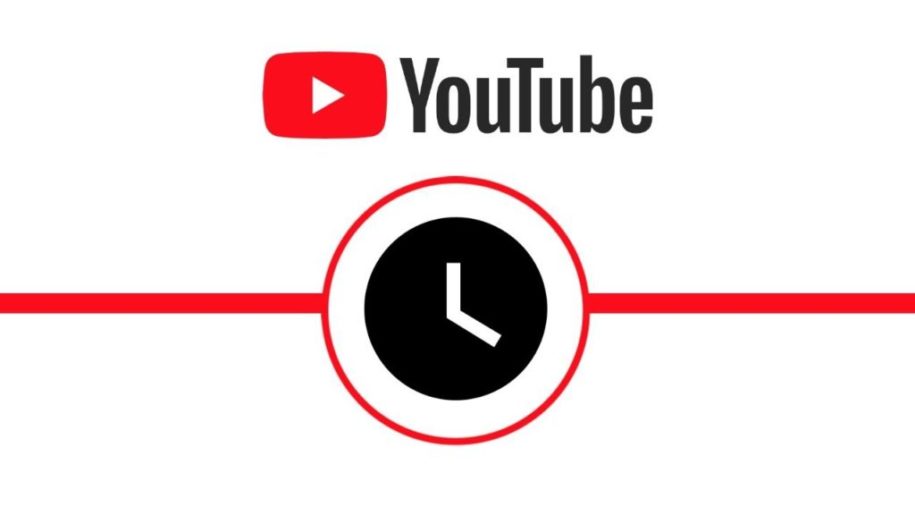What is YouTube Watch Later and how to use it? YouTube is the second-largest search engine and the biggest online video platform. It’s so popular because of its excellent and helpful features. One of them is the Watch Later, which allows users to save videos they can’t watch at the moment and access them later. Today we’ll discuss how you can access it from your web browser, mobile phone, how to edit the videos, etc.
What Is YouTube Watch Later?
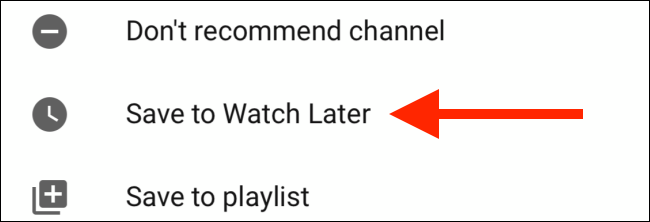
The watch later Youtube feature is another excellent feature that makes this platform easy and enjoyable to use. This playlist lets you create a collection of videos that you can’t watch at the moment, but you want to watch them later. It’s also an excellent choice for videos you’ve watched, but you want to get back to them again. Whether it’s a single or hundreds of videos, this built-in feature will store it for you, and it will be there until you decide to remove it.
The Watch Later playlist is available for all users, whether they’re using the platform for fun or they’re creators of any rank (bronze badges, gold badges, silver badges, etc.). It’s a free feature and works for both mobile and desktop users. You’ll easily recognize it because it’s marked with a clock icon that appears in the top right corner when you hover over a video on YouTube.
How To Use YouTube Watch Later On The Web?
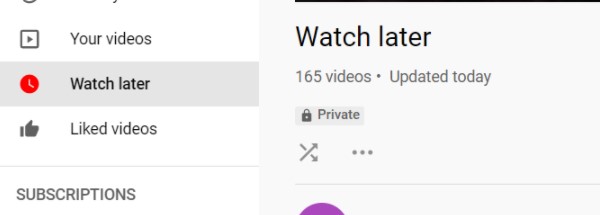
Now that you know what this feature is, it’s time to learn how to use it when accessing YouTube via your preferred web browser. Here are the steps to take:
- First, open your preferred browser and log in to YouTube.
- Next, find a video that you want to add to the Watch Later playlist.
- Next, hover over the custom video thumbnail, and you’ll see the clock icon in the upper right-hand corner.
- Click on the icon, and the video will be added to the playlist.
- Now, go back to your home page.
- On the left-hand side, you’ll see the Library tab.
- Click on it, and scroll down through the different video playlists until you see the Watch Later list. You can also click on the Watch Later tab located directly under the Library tab to access the playlist right away.
- You can click See All, and you’ll see a list of all the playlist items with their titles and users that uploaded the videos.
- Click on the video you want to play, and the rest of the videos will appear on the left-hand side of the screen.
- After the first video finishes playing, the rest of the video content saved on the list will play too. Remember that there will be ads between the videos, so if you want the ad-free videos experience, you should consider being a YouTube Premium member.
How To Use YouTube Watch Later On Mobile Devices?
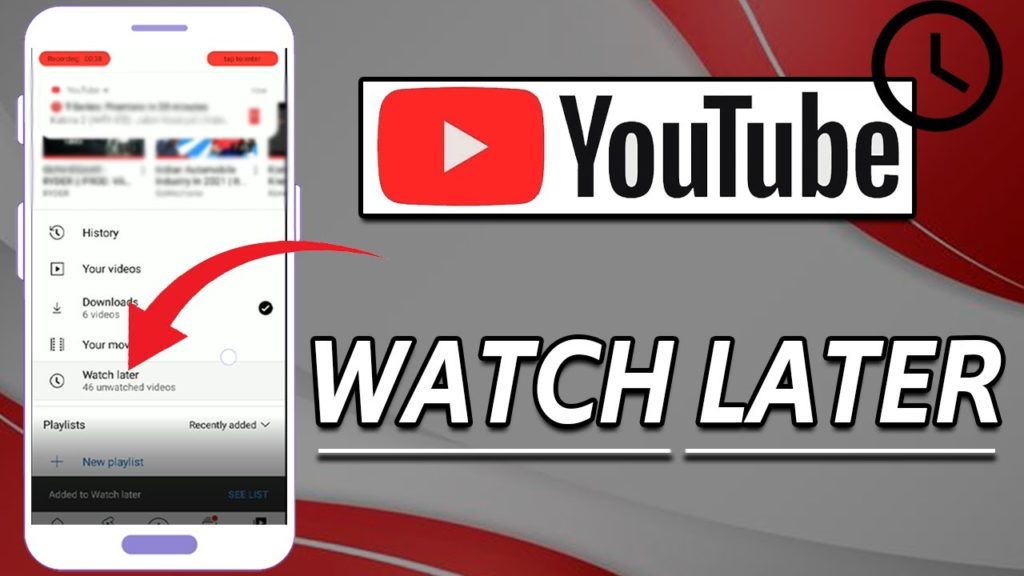
You can also use the Watch Later feature on your phone, whether it’s an Android or iOS device. The procedure is the same, and here are the steps to follow:
- First, open the YouTube app on your mobile phone.
- You’ll see a three-dot button on each video.
- Tap on it and tap on Save to Watch Later to add the video to the playlist.
- Now go back to the home page, and tap on Library.
- Scroll down to find the Watch Later playlist.
- Open the playlist and tap on the video you want to play. Now you can stream videos in your Watch Later playlist with ease whenever you want to.
How To Save Youtube Shorts To Watch Later?
Unfortunately you cannot save youtube shorts to watch later on the android app as of 2022.
How To Clear Watch Later On Youtube?
How to clear Watch Later on YouTube? Thankfully, if a video made it to your Watch Later list, but you accidentally added it, or you simply don’t want to watch it anymore, the platform allows you to remove it.
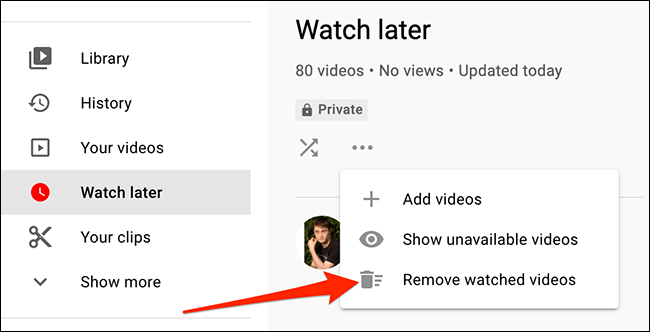
Here are the few simple steps you should follow when you want to clear watch later Youtube playlist:
- First, open YouTube on your preferred browser or the mobile app.
- Go to Library.
- Click on the Watch Later playlist.
- Right next to the video title of each video, there is a three-dot button.
- Click on it and choose Remove from Watch Later.
As you can see, the process is quite simple and only takes a few seconds. Therefore, even if you want to remove multiple videos, you’ll do it with ease. You can also clear the entire list at once, but only after you’ve watched the videos. Instead of editing playlist items one by one, you can delete the videos and save time. If you don’t need the saved items anymore for the future, here’s the fast route on to how to delete youtube watch later playlist:
- Open YouTube on your preferred browser or the mobile app.
- Go to the Library tab or the Watch Later tab on the left-hand side of the home page.
- When you open the Watch Later playlist, you’ll see a three-dot button on the left side of the screen.
- Click on it.
- There will be three options; you should click on the Remove Watched Videos. YouTube also offers to tell you which videos from your playlist were deleted and aren’t available for you to watch anymore.
- Click Remove.
- Your Watch Later playlist will now be empty.
Since you can’t bring back the playlist, you should think carefully before removing all the videos. The safer option is to delete only the videos you’re sure you won’t need anymore.
Conclusion
Why and when should you use Watch Later? Since we all live a fast-paced life, it’s very easy to stumble upon a YouTube video at a bad time while at work, preparing a meal, or out with friends. This should be your go-to feature when you want to save a video to watch it later. You can access it via web or mobile phone and get back to the videos whenever you get a chance.
- How to Analyze Your YouTube Analytics Data - Março 28, 2023
- How to Promote Your YouTube Channel on Social Media? - Março 28, 2023
- How to Monetize Your Social Media Channels? - Março 24, 2023