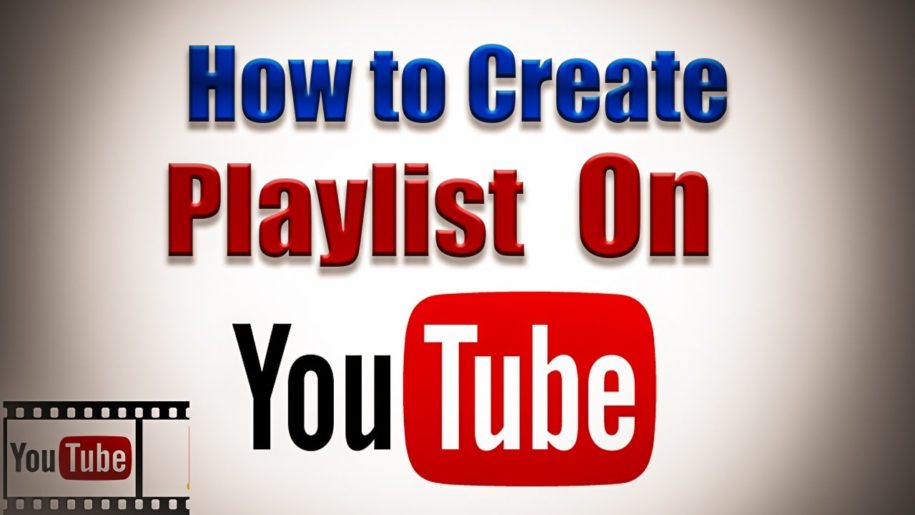A YouTube Playlist can be made by anyone with a YouTube account to gather multiple videos playlist in one auto-playing compilation. Content creators will find making playlists very useful in giving videos the watch time they might be lacking. People who use YouTube for their viewing will have an easier time grouping videos according to how they want to view them later.
Make life easier and help your YouTuber career flourish just by simply learning how to make a playlist on YouTube. Refer to this guide for questions about anything and everything about YouTube playlists.
Why Create a YouTube Playlist?
Whatever you might be using YouTube for personal or business use, knowing how to make a playlist will always come in handy. If you are a YouTuber, you can get the most exposure for your videos through playlist clicks because viewers tend to watch 2, 3, or more videos playlists of the same kind every time, and having playlists on your channel makes this easier for viewers to do exactly that. Playlists also encourage viewers to binge-watch on one type of content at a time. Imagine how much growth for your YouTube channel can bring if your viewers were given the option to play the playlist of your original content from beginning to end.
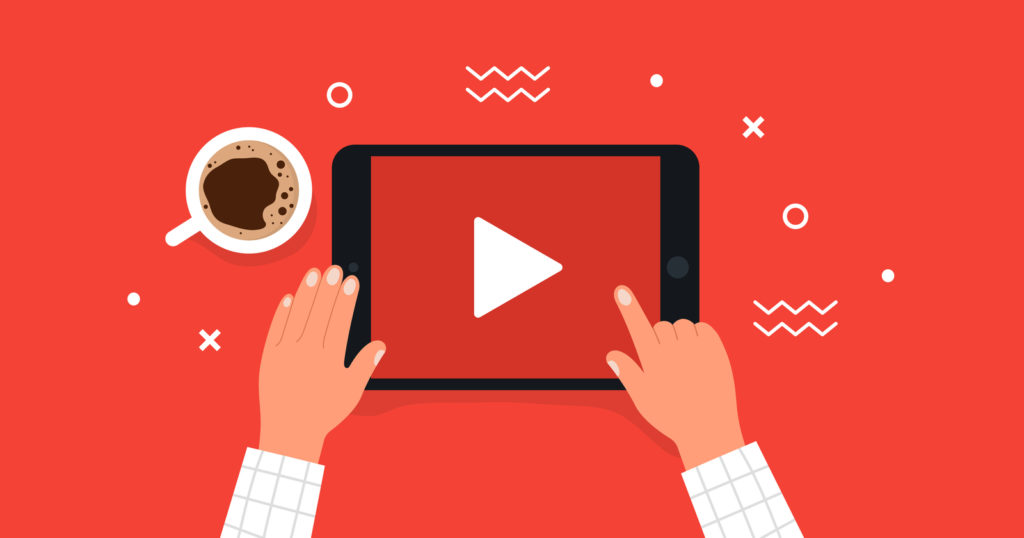
The reason users save playlists on their YouTube accounts is that they want to save these for future re-viewing. Having your original content in playlists saves your subscribers and other viewers time and they can just save the playlist you made with one click. Every time your viewers and subscribers go back to watch your playlists, you are assured of not just having 1 view for 1 video but all your videos in your playlists get at least a view each. This way, playlists maximize view time for your playlist and sustain more avenues for monetization.
Personal users of YouTube who utilize making playlists will be saved from the trouble of hitting up the search results whenever they want to watch videos playlists they want to view again. Grouping videos of songs of a specific genre, artist, or mood into their playlists or compiling together useful business tips into one playlist are examples of why YouTube playlists work.
How to Create a Playlist on YouTube: A Step by Step Guide for PC, Android, and iOS
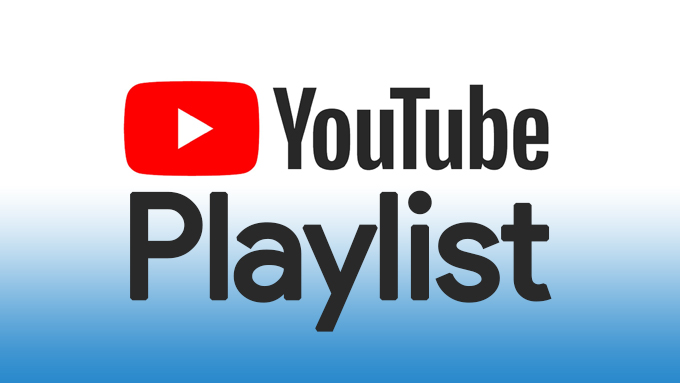
Now that you know how advantageous making playlists is, it is time you knew how to create a youtube playlist yourselves. The following is a comprehensive step-by-step guide on how to make playlists on YouTube when using PC, Android, or iOS devices.
How to create a youtube playlist on Windows PC
1. With an internet browser, log in to the channel that you would want to contain the playlist you are creating.
2. If you are a host to multiple channels, make sure that you navigate to the appropriate channel. To do this, click on your profile picture in the upper right corner of the YouTube window.
3. A dropdown menu will appear. Select and click ‘Switch Account’ and select the channel you want your playlist to be in.
4. Once you have switched to the right account or channel, click on your profile picture again.
5. Click ‘My Channel’ from the drop-down menu that will appear.
6. After clicking this, you will be taken to the central hub of your YouTube channel that only you can access. Once there, you will now be able to create that playlist you want to make.
7. Once at your YouTube channel, click on the blue ‘CUSTOMIZE CHANNEL’ button to gain access to the YouTube video manager.
8. Now that you are at the Channel customization page of your channel, click on the ‘Playlists’ tab to the left of your screen.
9. After clicking this, you should be able to see a blue clickable ‘NEW PLAYLIST’ option. Click on this.
10. A textbox appears asking you what you want to name the playlist and if this playlist will be set to public, private, or unlisted privacy settings.
11. Name your playlist and depending on what you want to use the playlist for, set its privacy settings to private, public, or unlisted and click ‘Create’.
12. Now that you have created a playlist, it is time to add videos to this playlist. Click on the pen icon to edit your playlist to add videos.
13. Click on the three dots and select the ‘+ Add videos’ option.
14. This will bring you to a window that makes you search YouTube for any video you would want to add to your new playlist.
15. Add videos to your heart’s content.
How to create a youtube playlist on Android
1. Open the YouTube app on your Android mobile device.
2. Locate and search for a video you want to add to the playlist you are creating.
3. Click on the video of your choice.
4. This plays the video and displays the options to like dislike download or save the video.
5. Press on the ‘Save’ option and this will save the video in the last active playlist if you already have existing playlists. If you want to add the video to a new playlist, press on the blue ‘+NEW PLAYLIST.’
6. Pressing ‘+NEW PLAYLIST’ brings you to a pop-up window asking you to name your new playlist and set your playlist’s privacy to private, public, or unlisted. You’re your playlist and press on your preferred privacy setting for your playlist.
7. Repeat steps 2 to 5 to save videos to a playlist you are creating.
How to create a youtube playlist on iOS
1. Open the YouTube app on your Android mobile device.
2. Press on the search bar and find a video you want to add to the playlist you are creating.
3. This plays the video and displays the options to like dislike download or save the video.
4. Press ‘Save’ and this will save the video to the last active playlist you have opened. If you have no existing playlists or want to save the video in another playlist, Read the message on the bottom of your screen that confirms what playlist you want to save the video in.
5. Press ‘+NEW PLAYLIST’ to create a new playlist to save videos. Name your new playlist and set its privacy settings to either public, private, or unlisted.
6. Add more videos of your choice to the playlist you just made.
EXTRA! Step by Step Guide to Deleting Playlists on YouTube
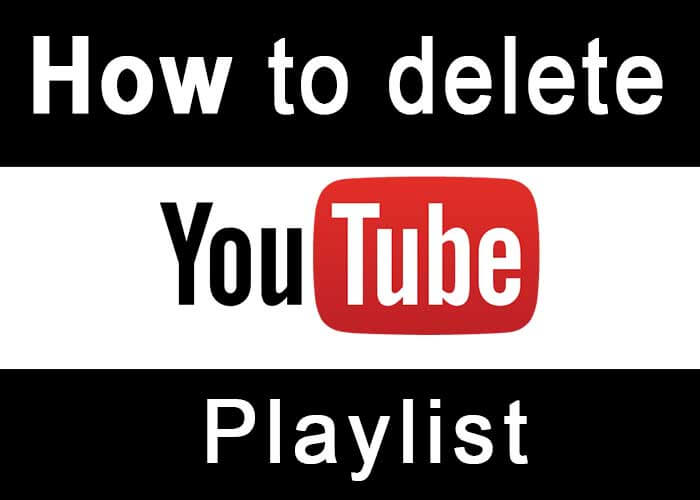
Here is a useful step by step guide to deleting YouTube playlists:
Deleting a Playlist
1. On a browser, Log on to your YouTube account.
2. Press the three bars to the upper left of your screen. This opens a drop-down menu.
3. Click the ‘Library’ tab. This opens a page that displays YouTube videos of your watch histories, watch later playlists, and existing playlists. Look for the playlist you want to delete.
4. Once you have located the playlist you would want to delete, click on the ‘VIEW FULL PLAYLIST’ option.
5. Click on the 3 dots to reveal a drop-down menu. Choose the ‘Delete playlist option to delete the playlist.’
*** Make sure that you are decided in deleting the playlist because a deleted playlist cannot be recovered.
Group All your Original YouTube Content in Playlists
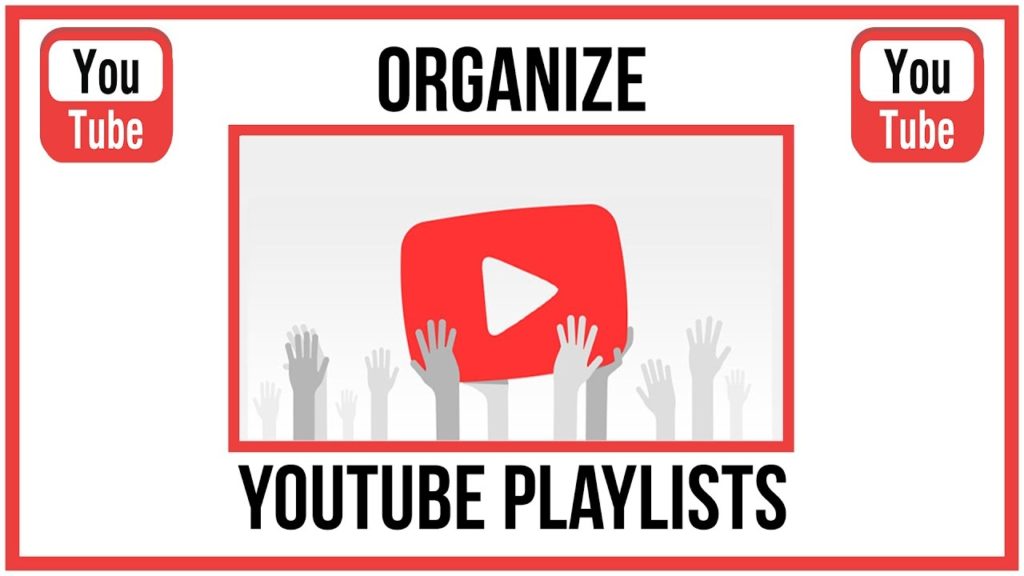
As a YouTube content creator, it is now quite the standard to save all your original YouTube content into their playlists. If you are a YouTube travel vlogger, for example, save all your beach trip videos under one playlist like ‘Beach, please.’ If you are a YouTuber who vlog for your favorite football club, you can maybe have a playlist that contains all the match analyses of all your club’s matches of the current season saved in one playlist. This way, you can make YouTube work for you to get more views through the playlists autoplay feature. When users click on one of your playlists, YouTube plays all the videos playlist from beginning to end, giving even your videos that perform badly a chance to incur more views.
Read:How to Reverse a YouTube Playlist
Eke Out a Mark on your Niche with Playlists

YouTube users tend to remember the channels that are reliable in providing them with what they search for on YouTube. Playlists can act like extra optimization for your original content by providing viewers and channel visitors with videos that they did not know they want to see. This happens when viewers who watch one of your videos get compelled to visit your channel. They will see that your channel contains playlists that will provide them with hours of future viewing in the niche of their interest. This gives your channel a better chance of making mere viewers into followers and subscribers.
Wrapping Up
Creating playlists is free and very simple to do yet makes a ton of difference in making YouTube much simpler for personal or business use. Take advantage of this simple YouTube feature and maximize your experience as a personal user or a YouTube content creator.
- How to Analyze Your YouTube Analytics Data - Março 28, 2023
- How to Monetize Your Social Media Channels? - Março 24, 2023
- How to Make a YouTube Channel Searchable - Março 6, 2023