You probably don’t think about YouTube watching you when you’re watching your favorite videos there. Your personal information is being stored and analyzed in large amounts. Also, because YouTube is owned by Google, your activity on YouTube is linked to your name (unless you use a different Google email address.)
Fortunately, by changing some privacy-related settings on YouTube, you can make your online security better without giving up any service features.
And when you’re finished read our other YouTube guides:
- What Is Security on Social Media
- How To Clear Youtube Cache?
- How to Block Someone From Your YouTube Channel
Ways to Protect Your Privacy on YouTube

There are quite a few ways to keep yourself safe from hackers or creeps while using YouTube. But before we discuss any of them, we recommend you go through the YouTube privacy policy.
The YouTube privacy policy can be easily accessed through the site. It goes over some very basic ways that YouTube stores and uses your data. And needless to say, this is the easiest way to discover exactly how your data gets treated by the video giant.
Now for the methods of protecting your privacy on YouTube, let’s get into it.
Performing a Google Security Check
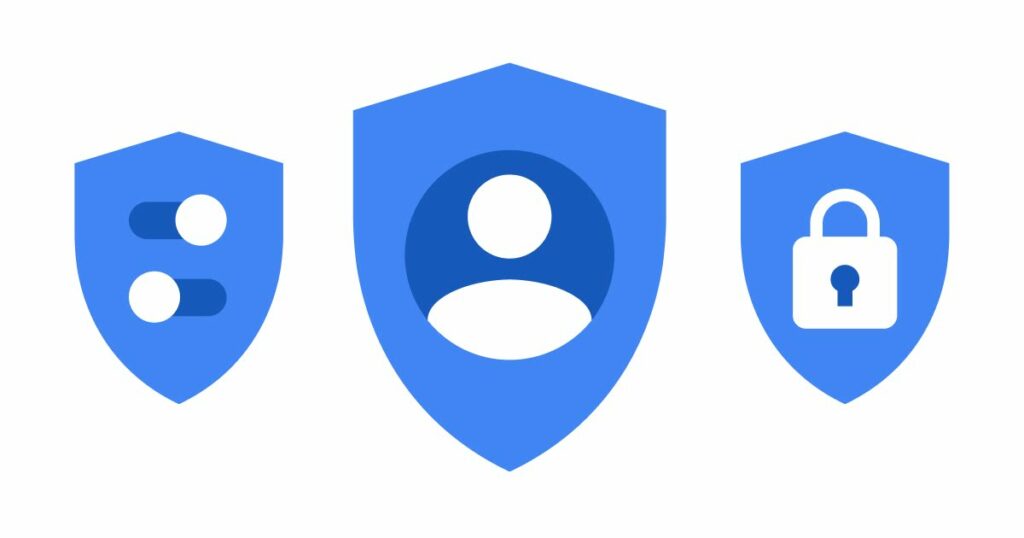
You can’t treat an illness without diagnosing it first. This is why the privacy check supported by Google is so helpful. You need to first see how secure your Google account, which of course, includes YouTube, is.
Here are the steps you need to take to do a Google security checkup:
- Open the YouTube mobile application or the site on a PC.
- Go to your profile by tapping the icon in the top right corner.
- Go to Settings.
- Click on Account.
- Tap on View or change your account settings option.
- Select Review suggestions.
- If you agree with said suggestions, enable them.
It’s recommended that you do this security checkup from time to time. And while you’re there, click on “Personal Info & Privacy” from the menu on the left to find out what Google shares about you and where. There are many things to see, so give yourself some time to do it. Since Google gets information from Chrome, YouTube, and the Google search engine, it’s worth your time to find out the information that is gathered and how it is used.
Control Your Search and Watch History
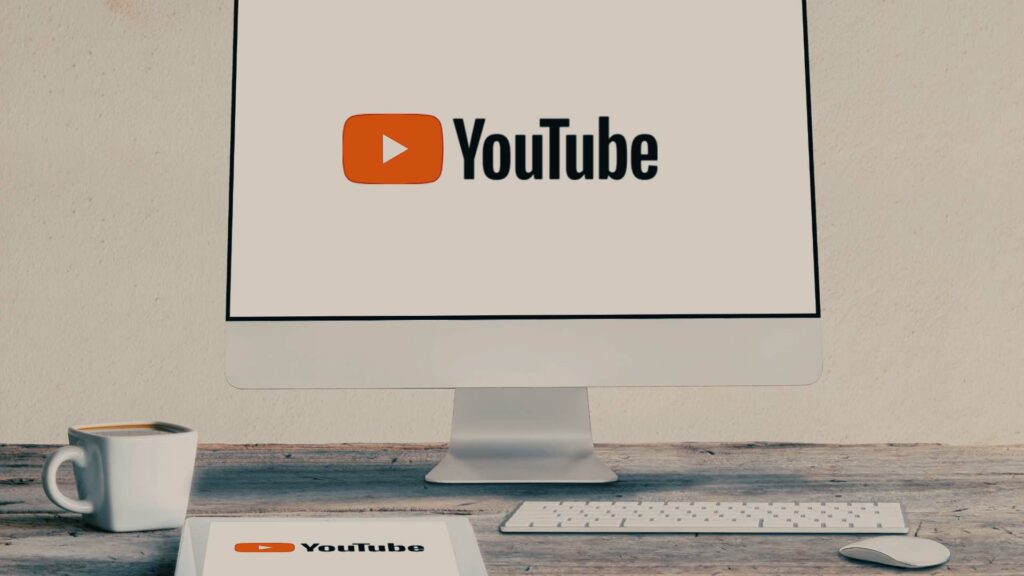
In order to make the YouTube application more private, the first thing you should do is tell YouTube not to save your Search and Watch history.
Even if you only watch any video for a few seconds, it gets recorded in the “watch history.” This information helps YouTube make your profile and feeds into Google Analytics as well. The search history, on the other hand, is a list of the searches you’ve done on YouTube. (This is different from searches you make in Google or the Chrome link bar.)
It may not directly be a part of YouTube privacy settings, but it can still help a lot in keeping your information private. To turn off your watch history, head over to the History option on your YouTube mobile application. There you’ll see “Watch and search history” under the label “Manage all history.” By clicking on that, you’ll be taken to the page where you can control all things in YouTube history, including turning it on or off and clearing it.
Also, if you need to clear your watch history of all time, you can do it in a matter of clicks. Just go to the History tab and select ‘Clear all watch history”.
Use YouTube in Incognito Mode

If you’d like to keep having YouTube display your searching and viewing history but don’t want a certain video to show up, YouTube’s “incognito mode” will work perfectly for you.
Videos you look for and watch in the “incognito” mode won’t show up in your search history or watch history. At the moment, you can only use YouTube’s “incognito” mode on the YouTube app. Follow these steps to turn on incognito mode:
- Go to the Home screen on YouTube.
- Go to your profile.
- In the account option, find and tap on Incognito mode, and voila!
Control Ad Personalization
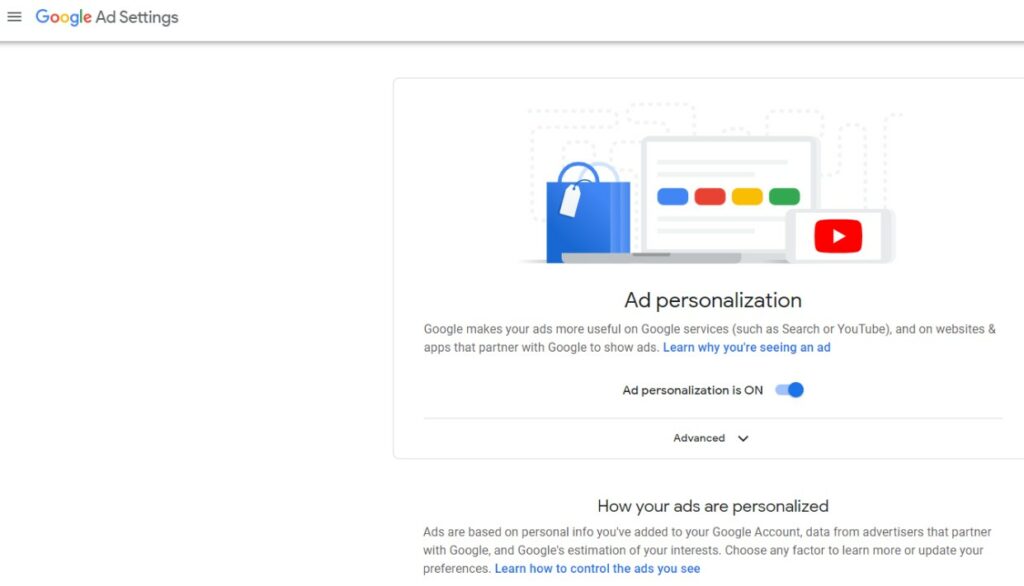
One of the most obvious signs that YouTube uses your data is the ads that you get to see. Have you ever made a Google search for a product that you were looking for and then saw an ad for it immediately after that? That’s really common with YouTube because it studies your preferences.
If that makes you a little uncomfortable, there’s actually a way you can turn this feature off! The ad personalization option on YouTube can be easily turned off. This would take the like and dislike part out of the ads you get to see next time you’re enjoying a YouTube video.
To change how YouTube updates its ads according to your profile, you’ll need to change your “Google Ad Settings.” These settings are for not just YouTube but your whole Google. Here’s what you can do.
(Note that depending on what you’re using the app or the website, the steps to stop Google from showing you targeted ads are a little different.)
- Go to Settings on YouTube.
- Tap on Privacy.
- If you visit the website, you’ll see what you share on YouTube.
- On the website, tap on Google ad settings.
- From there, you can turn off targeted ads.
If you turn this feature off, you will still see ads on YouTube and other Google products. It will just stop them from showing you ads on YouTube or third-party sites that are relevant to you according to your profile.
Rather than getting rid of all targeted ads, you can change the preferences Google uses to figure out what ads to show you. To change your interests, go to the Google Ad Settings page, scroll down, and click on the preferences you want to get rid of.
Hide Your Video Preferences
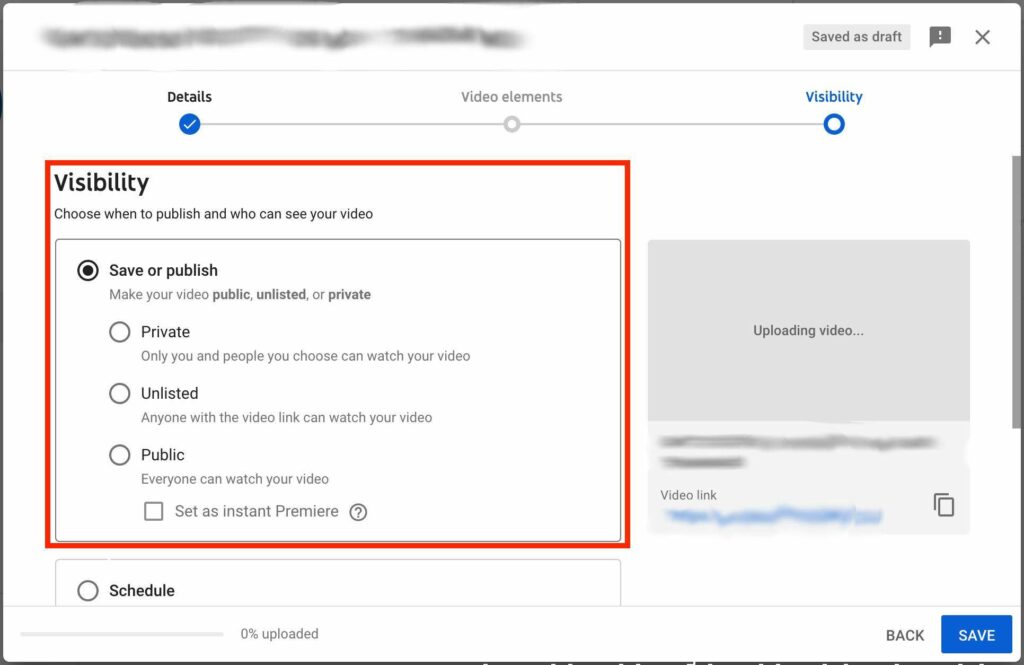
Since doxing is so common these days, we should sometimes keep our personal and political views to ourselves. But our YouTube subscriptions, playlists, and even the videos we’ve liked in the past can give away a lot. So making these lists private is the best way to keep this information from people who might cause trouble. And this is how you can include this in your privacy practices:
- Click on Settings once again.
- Then, click on Privacy for the website or Privacy and history for the mobile app.
- Tap the slider on the keep all my saved subscriptions and playlists option.
Steps to Improve Channel Privacy on YouTube
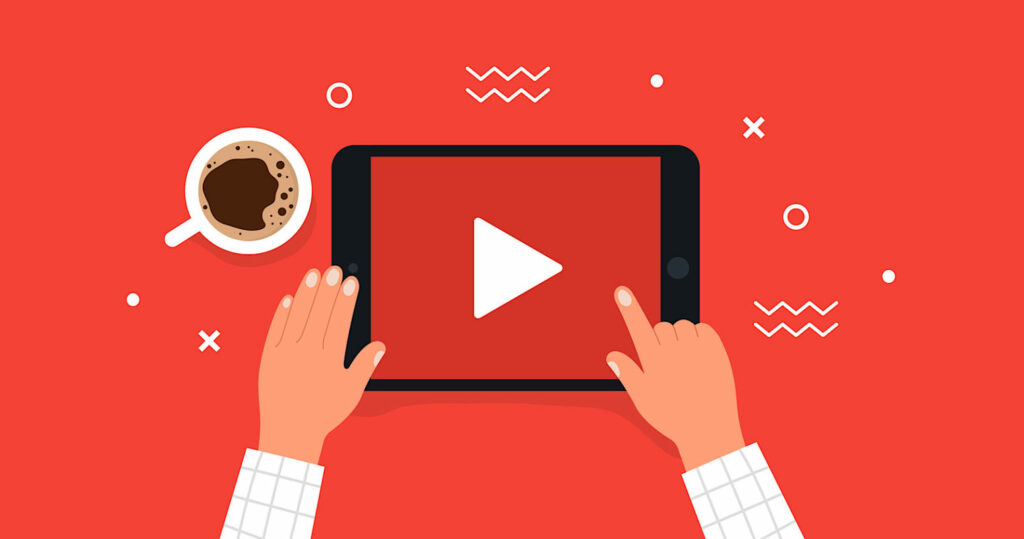
Whether you work as a popular YouTuber who posts videos with thousands of views, or just a small channel with cute videos, upping your privacy is always helpful. You can do this in a few ways:
1. Control the visibility of your content.
2. Manage the comments you receive.
3. Leverage comment filters.
In order to protect yourself from attackers, and illegal activity in general, it’s important that you make full use of the YouTube privacy settings. These privacy controls are there to protect you. They help you avoid any legal process in trying to keep yourself secure. Besides, it’s a relief knowing that you can do what you love without the threat of someone stealing your sensitive information.
- Can You Buy YouTube Subscribers To Grow Your Channel Successfully? - March 11, 2024
- How to Use YouTube for Content Promotion? - October 12, 2023
- Does YouTube Use Artificial Intelligence? - October 10, 2023

