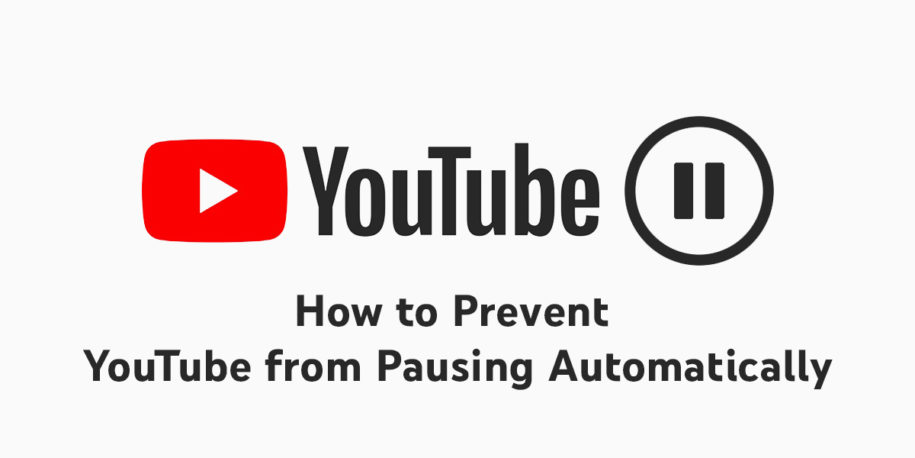Do you ever watch a video on YouTube, and it pauses automatically? If so, you’re not alone. This is a common issue that many people experience. So what do you do when YouTube keeps pausing? That’s easy!
This article will discuss how to stop YouTube from pausing automatically. Let’s get started!
And when you’re finished, take a look at our other YouTube guides:
Why Youtube Keeps Pausing?
YouTube is a popular video streaming platform, but sometimes, that functionality can be compromised in several ways. Here are some reasons why your youtube video keeps pausing:
Ad-blockers
One reason could be that you have ad-blockers enabled on your browser. Ad-blockers can sometimes interfere with YouTube’s ability to serve ads, which can cause the video to pause.
First, check if you have any ad-blockers enabled on your browser. If so, try disabling them and see if that fixes the issue. If not, try restarting your internet connection and see if that helps.
Weak Internet Connection/ Network Issue
Another possibility is that your internet connection is not strong enough to stream the video smoothly.
If you’re on a mobile device, you might also experience this issue if you’re trying to watch a video in high definition (HD). HD videos require more data and can often cause issues on slower internet connections.
Browser Issues
Your browser could be causing the issue if you’re still having trouble. Some browsers are not as compatible with YouTube as others.
For example, Safari has been known to cause issues with why youtube keeps pausing itself. If you’re using Safari, try switching to a different browser like Google Chrome or Mozilla Firefox.
Similarly, if your browser is outdated, it might not have the requirements to load YouTube properly. In this case, you’ll need to update your browser to the latest version.
Other Potential Reasons Why My Youtube Keeps Pausing
There are some other reasons you might be experiencing why youtube keeps pausing. It could be YouTube itself or a feature you forgot to turn off.
If you have the “Remind Me to Take a Break” feature turned on in your YouTube settings, your video will pause after every 20 minutes. This is designed to help prevent people from spending too much time watching videos on YouTube. However, it can be annoying if you’re trying to watch a long video and keep getting interrupted.
Go to your YouTube Settings and click on the “General” tab to turn this feature off. Then, scroll down to the “Remind Me to Take a Break” section and set the toggle to “Off”. Once you’ve done this, your videos should no longer pause automatically after 20 minutes.
Finally, there is a possibility of technical issues with the YouTube website itself. If this is the case, there’s not much you can do besides waiting for YouTube to fix the problem.
How To Stop Youtube From Pausing?
If you’re experiencing issues with youtube videos randomly pausing, there are a few things you can try to fix the problem:
1. Using a Third-Party Extension
A third-party extension can help resolve the issue if you’re having trouble with your video pausing on YouTube.
There are a few different options available, but we recommend using “Stop AutoPlay for YouTube” for Google Chrome or “Disable HTML5 Autoplay” for Mozilla Firefox. Once you’ve installed the extension, simply reload the page, and your video should no longer pause automatically.
2. Check Your Internet Connection
As we mentioned before, a weak internet connection can often cause YouTube videos to pause automatically. If you’re on a mobile device, try turning off any other apps running in the background. This will free up some data and might help improve your video streaming quality. Alternatively, if you’re on a desktop computer, try connecting to a different Wi-Fi network or using an Ethernet cable instead of Wi-Fi.
3. Update the App or Browser
If you’re using the YouTube app on a mobile device, make sure it is up-to-date. You can do this by going to the App Store (for iOS devices) or Google Play Store (for Android devices) and checking for updates.
Similarly, if you’re using a web browser, make sure it is also up-to-date. As we stated before, some older browsers might not be compatible with YouTube. Try clearing your browser’s cache and cookies if you’re still having issues with your video pausing on YouTube after the update. This can often help to resolve issues with websites loading properly. If that doesn’t work, try using a different browser or restarting your computer.
4. Stop Other Apps from Running in the Background
If you’re on a mobile device, try closing any other apps running in the background. This will help free up some data and improve your video streaming quality.
5. Restart Your Device
If you’ve tried all of the above troubleshooting tips and nothing’s worked, your last resort is to restart your device. This will clear any glitches or bugs that might be causing your videos to pause.
6. Turn Off HD Videos
If all else fails, you can try watching the video in lower quality. Video resolution can also play a role in loading issues and pausing your YouTube videos. This won’t solve the underlying issue, but it might allow you to watch the video without interruption. If you have trouble streaming videos in HD, you can try turning off the HD setting. Find the HD icon (it looks like a little TV) in the bottom right corner of the video player and click it. Your video quality will drop, but it might start playing more smoothly.
7. Clear YouTube Cache
Sometimes, the YouTube app can get overloaded with too much data. This can often cause videos to start pausing or buffering. To fix this, you can try clearing your YouTube cache. This will delete any temporary files that are stored on your device and might help improve video playback quality.
There you have it – proven ways to ensure you have a smooth experience on YouTube. We hope these tips will help prevent YouTube from pausing your video automatically! Thanks for reading!
- Can You Buy YouTube Subscribers To Grow Your Channel Successfully? - March 11, 2024
- How to Use YouTube for Content Promotion? - October 12, 2023
- Does YouTube Use Artificial Intelligence? - October 10, 2023