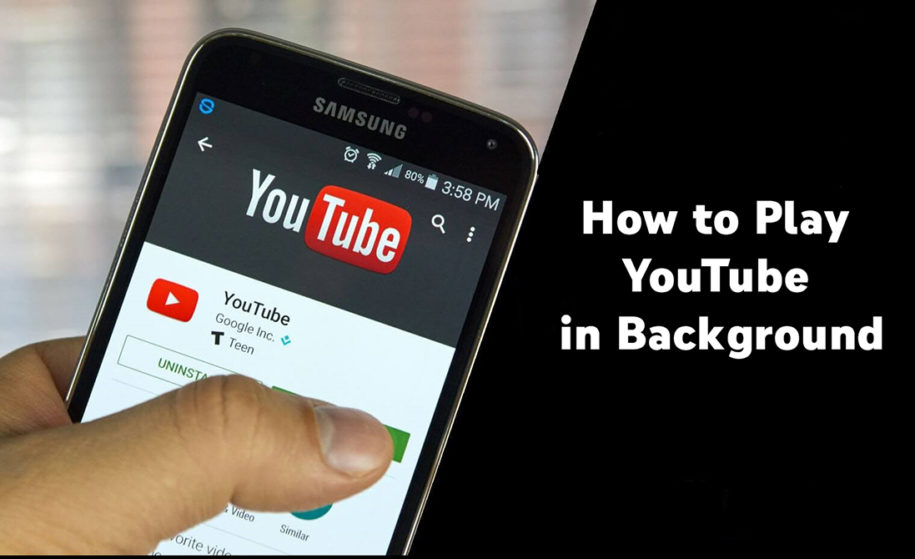YouTube is the biggest music streaming service in the world, but it still doesn’t allow its users to listen to music and watch videos in the background unless they’re subscribed to Premium. As frustrating as it sounds, the platform offers many benefits to these users, but not everyone can afford a membership. With the guides we created, you’ll be able to listen to any video in the background and stay on track with the latest music content from your favorite artists and creators. If you’re not a Premium subscriber, we share a few simple tricks you can try to still listen to background content. Below, you’ll find out how to play YouTube in the background on Android and iPhone with ease.
And when you’re finished, take a look at our other YouTube guides:
- How to Make a Playlist on YouTube
- How to Turn Off Autoplay on YouTube
- How to Reverse a YouTube Playlist
- How to Make a Playlist on YouTube
How To Play YouTube Videos In The Background?
Video playing in the background is available only for subscribers of YouTube Premium or YouTube Music (previously known as YouTube Red). These memberships are available both for Apple or Android devices. However, there are other ways to use YouTube in the background, but we’ll first talk about the easiest route to take.
Here’s what you should do to get a Premium membership:
- Open the YouTube music app on your phone, and tap on the button with your profile picture in the top right corner of the screen.
- Find the Get YouTube Premium option and tap on it.
- A Try It Free option allows you a free one-month trial, or you can enter your payment credentials right away and subscribe for the following months or years.
Some Premium benefits include:
- Play audio in the background while using another app or when the screen is locked
- Download and save YouTube videos
- Watch videos ad-free
How To Play YouTube In The Background On iPhone
Although according to YouTube, the only way to enjoy videos in the background is via a paid subscription, we also found another way you can use this feature. Unfortunately, you won’t be able to enjoy the other benefits Premium has to offer, such as downloading videos, app-free listening, etc.
Here’s how to play youtube in background:
- First, open the YouTube app on your phone.
- Then, search for the video you want to hear in the background.
- Play the video, and when it starts playing, you can either open another app or lock your phone. If your iPhone is locked, you can easily play or pause the background music via the Control Center.
Remember that even if you have the auto-lock option on your phone or press the power button, the audio in the background will keep playing. However, there are instances when YouTube doesn’t work as a background app, even when people are subscribed to Premium. In that case, you’ll need to restart your phone or close the app because there aren’t enough resources for background play.
Now, if you want to skip splurging on membership, there’s another route to take, and it requires a few simple steps:
- Open the Safari browser on your iPhone and type in www.youtube.com. This method works on all Apple mobile devices; however, you should be sure that you’re accessing the desktop version of YouTube because it won’t work through the YouTube app.
- Once you’ve accessed the website, you’ll see an aA icon in the top left corner of the address bar. Click on it.
- A drop-down menu will appear; tap on Request Desktop Website.
- You can now enter the name of the music videos you want to play in the background.
- When the music starts playing, you can leave the site and lock your phone.
- Open the playback controls and tap on the play button to resume the music. Remember that you have to use the desktop mode of the streaming service to enjoy background audio.
How To Play YouTube In The Background On Android
Android users with a Premium subscription service can use the same exact steps to listen to their favorite music in the background as iPhone users without adjusting any additional background playback settings. When they want to avoid paying for a subscription, this is the guide to follow:
- First, access your device settings via the Settings menu on your Android phone.
- Find the Apps & Notifications option and tap on it.
- Choose Advanced.
- Then select Special app access and Picture-in-picture.
- You’ll see a list of apps; you should enable Picture-in-Picture for YouTube.
- You can now use other apps, and the YouTube video will size down as a pop-up window on top of other apps, and the audio will continue to play. The only exception is for videos labeled as music, but we also have a solution in the following guide.
This method will help you play YouTube content via the Chrome mobile browser, even when your lock screen is on. Here’s what you should do:
- Open the YouTube website on Chrome. Remember that you can’t use the mobile version of the YouTube app because the method works only on the desktop YouTube version.
- Search for a video and play it.
- Tap on the button with three dots in the top right corner, and choose Desktop site.
- Play the video again, and you can use another app or lock the screen.
- The audio will stop when you lock the screen, but you can continue listening to it via the notification bar on the top of your screen by hitting play.
Conclusion
We hope these guides will help you play YouTube in the background on iPhone and Android with ease. If you have a Premium subscription or decide to purchase one, the procedure is so simple, and you don’t even have to adjust any settings. The background music becomes available the second your monthly subscription starts. If you want to skip the membership, you can use the other guides we listed to listen to background music for free.
- How to Analyze Your YouTube Analytics Data - March 28, 2023
- How to Promote Your YouTube Channel on Social Media? - March 28, 2023
- How to Monetize Your Social Media Channels? - March 24, 2023