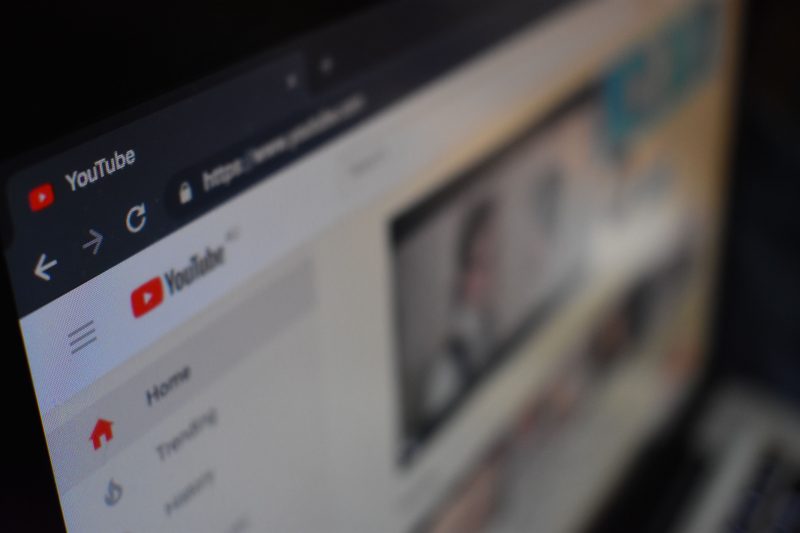YouTube is one of the most popular video-sharing platforms available. It is reliable and free to use, making it the second most visited website in the world. In addition, users can earn through this platform once their videos and subscribers reach a certain threshold.
Before YouTube was launched back in 2005, there was no other way people from different parts of the globe could share videos through the Internet. Its launch revolutionized the video sharing capabilities, which saw users share video content with millions of other YouTube users with just a click of the “upload button.” Reports currently show that YouTube content creators upload an average of 300 hours’ worth of footage in just 60 seconds.
If you want to start and grow your YouTube channel, you must first learn how to edit and share a video on the YouTube dashboard. We have created a step-by-step instruction to guide you on how to do that.
5 Steps on How to Put a Video on YouTube Dashboard
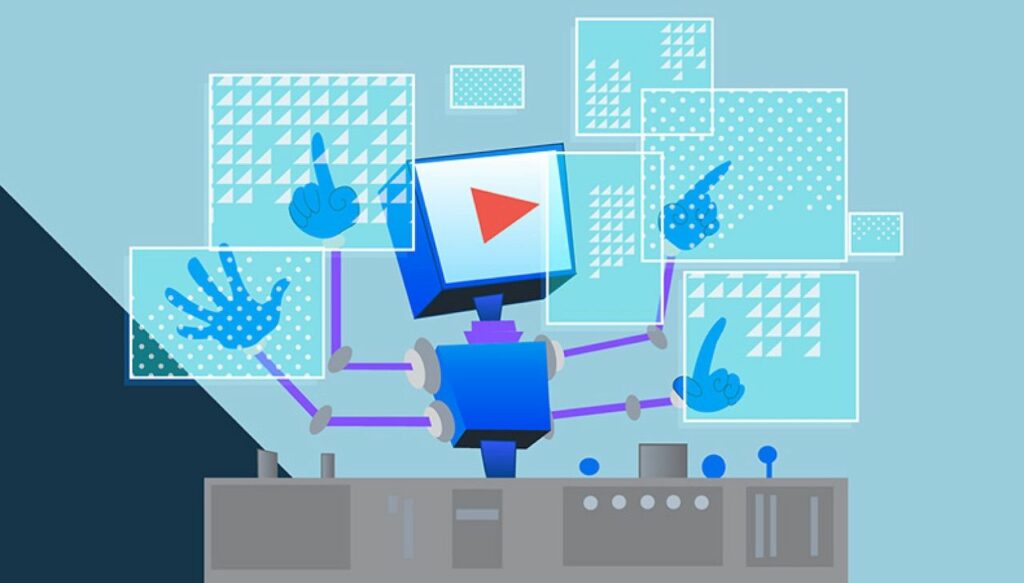
You can share videos on YouTube in many different formats. The video sharing platform accepts videos recorded in 3gp, mp4, mpeg-1 to mpeg-4, mpg, avi, m4v, mov, and wmv. If your video format is not among the ones we have listed, then it is likely that YouTube does not support it, so you will first have to convert it to a different format before uploading it.
YouTube will let you stream videos without an account, but you won’t be able to like, comment, or upload content. This shouldn’t be an issue as registration is fast as long as you have an active google account. Once you get a Google account and sign up on YouTube, follow these steps to post your first video on the YouTube dashboard:
1. Log in to YouTube
Ensure your device is connected to the Internet before signing in to your YouTube. For example, if you are using a computer, you’ll have to log in through the web version of YouTube. Look for the “sign in” option on the top right corner of YouTube’s web version’s home page and enter your account details.
If you are using the app version, click on the profile icon in the upper right corner, then select “sign-in” to enter your account details.
2. Tap Your Profile Picture or the Plus Icon
Once logged in, locate your profile picture at the top right corner of the home page. This will bring menu options; choose “your channel” and then click the “+” icon at the center to “upload a video.”
For users on the web version, clicking the camera icon with the “+” sign will take you to the YouTube studio dashboard. There, you’ll be able to find the “upload video” option at the center.
Alternatively, you could choose to live-stream your video content than upload it. To do this, just use the YouTube live stream dashboard. You can find this option by clicking “go live” at the top right of YouTube’s studio dashboard. After that, click “start” near the “right now” option and follow the prompts to live-stream your video.
3. Select a Video
Clicking the “upload video” button on will show you all the videos saved on your phone’s gallery so you can choose the one you want to upload. If you are on the web version, you will have the “drag and drop” video option to save time.
When selecting a video to upload, it’s worth remembering that the maximum length of the video should not exceed 15 minutes. However, if you are a verified user, you can post videos for as long as 12 hours.
4. Add a Title and Description
You can enter a title not more than 100 characters long. We recommend selecting a title that matches the content of your video.
Adding a description is optional, but you shouldn’t leave it empty. You can use this section to add important information to make your video stand out. Ensure you add all the relevant keywords, as this will help your video to appear in relevant searches easily.
5. Choose a Thumbnail
A thumbnail serves as a banner image for your YouTube video. It represents your video and gives a glimpse of what to expect. You can use YouTube’s suggested thumbnail or upload your own. You also have the option of changing it at any time.
What Information to Add to the First YouTube Video?
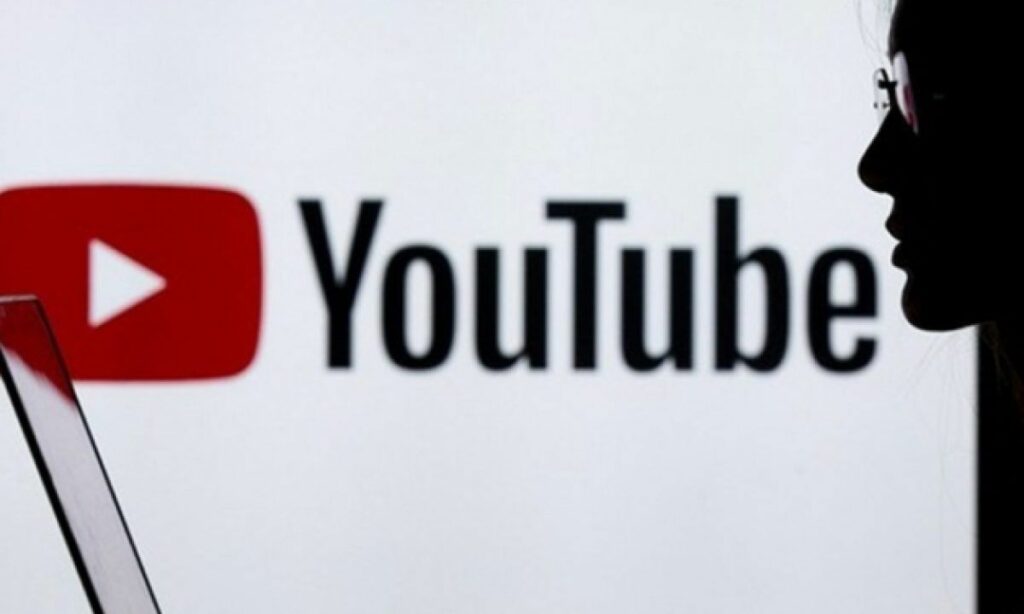
A good YouTube description can help your videos appear in more search results, which can lead to more viewers and subscribers to grow your channel. It should be captivating, descriptive, and contain a call to action and keywords to convince users to subscribe to your channel.
Some Tips About Editing Videos for YouTube

Growing your YouTube channel requires you to put more effort into making your videos stand out. Here are a few tips to help you:
- Add good background music to your videos.
- Find a good video editing software.
- Use color correction to fix lighting and saturation issues on your videos.
- Teach yourself new editing skills by watching video tutorials.
- Upgrade to a faster computer.
Monitor Your Video Status
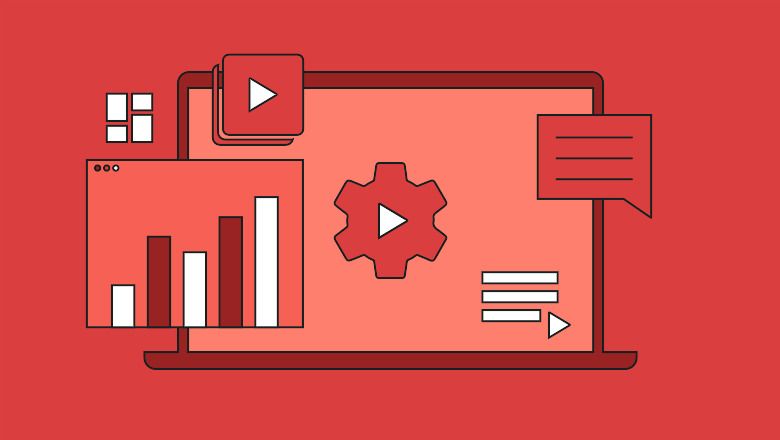
You can use YouTube analytics to monitor your video engagement. To access this feature, head to the YouTube studio dashboard by clicking on your profile icon in the top right corner and tapping on “YouTube studio.” This will show you how many likes, comments, and views your video gained.
Conclusion
YouTube has grown popular as it allows users to easily start a YouTube channel and earn from content creation. If you recently joined the video-sharing platform and wish to grow your channel, follow our tips to learn how to edit and share your first video on YouTube. Ensure you also familiarize yourself with YouTube’s policies and terms and conditions to avoid copyright issues once you upload your first video.