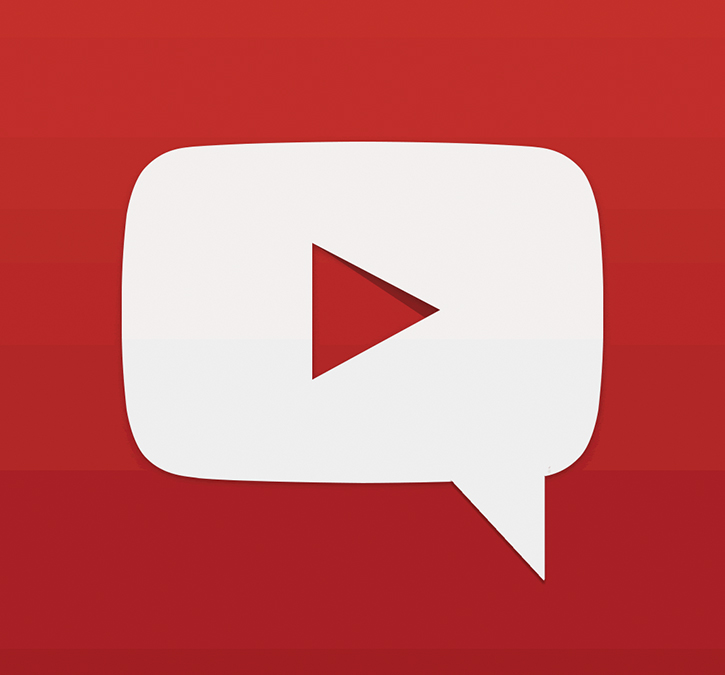Whatever you use YouTube for, you might find the need to search for a comment on YouTube. You can be starting a YouTube channel and might need to quote relevant comments for content. Or you might need to find YouTube comments just to pass the time and keep yourself entertained.
Whatever the case may be, there are several YouTube comment finder apps, shortcuts, and tools that you can use to find any comment on the platform.
Each YouTube video has its own comment section. Finding a specific comment in a YouTube video that has only a handful of comments is no big deal. However, navigating through a comment section that has several hundred, if not thousands, of comments can be very time-consuming, frustrating, and possibly downright impossible.
In this short read, we’ll share with you different techniques and ways how you can easily find any comment on any video on the YouTube video sharing platform.
These techniques will involve using keyboard shortcuts, browser extensions, and using some sites and apps that will make finding YouTube comments a very simple task to do.
And when you’re finished, take a look at our other YouTube guides:
- What Does a Highlighted Comment Mean on YouTube?
- Youtube Comment History: How to See Your Comments on YouTube
How to Search YouTube Comments
Since YouTube does not have an advanced search where you can have a customized search query, it is up to us YouTube users to come up with our own YouTube comment search of some kind.
YouTubers can expand their creative process by using comments which are a wellspring of interesting suggestions, intriguing drama, sidesplitting humor, and useful knowledge. Aside from this, comments offer a great way to engage with subscribers and nurture a community.
Here are ways how to make life easier when searching for comments on YouTube:
Searching for comments using Keyboard Shortcuts:
- Go to YouTube.com on your internet browser.
- Log in to your YouTube account if you have not already done so.
- Load the specific YouTube video you want to get comments from.
- Scroll down to the comments section.
- Once in the comments section, hit Ctrl + F.
- A search bar will appear at the top of your browser screen.
- Type in the word or phrase you want to search.
- YouTube brings you to the comments that contain the word or group of words you have typed in the Ctrl + F search bar.
- Pick out the comment you have been searching for.
Searching for comments using a Browser Extension:
There is the YCS – YouTube Comment Search browser extension that is available to Google Chrome and Firefox browser users. This YCS browser extension is available on the Chrome Web Store and the Firefox Add-Ons site.
To make use of the YCS browser extension for Chrome and Firefox, follow these steps:
Chrome
- Open your Chrome web browser.
- Click on the puzzle piece Extensions icon located in the upper-right hand corner of your Chrome window. Then click on “Manage extensions.”
- If you don’t see the puzzle icon, just click the three dots beside your profile photo on the browser. Then click “Extensions” from the menu on the left.
- Seach for YCS on the “search extensions” search bar.
- Type in YCS and hit Enter on your keyboard.
- Click “Add to Chrome” upon finding YCS.
- You will now have a YCS extension under every YouTube video when watching YouTube videos with Chrome. The YCS extension will be very customizable, and you can dial in detail whatever comment you want to find.
Firefox
- Open the Firefox browser.
- Click the three lines menu on the upper-right of the browser.
- Click “Add-ons and themes.”
- Type in YCS in the “Find more add-ons” search box.
- Click on “YCS – YouTube Comment Search” in the results.
- Hit the “Add to Firefox” button.
- Click “Add” on the permissions textbox that follows.
- Click “Okay” on the next textbox that follows.
- YouTube videos on Firefox will now have the YCS extension that allows you to search for any comment on any video.
Using a YouTube Comment Finder
There are third-party YouTube comment finder tools and websites on the internet that searches comments on YouTube videos. These are free and are fairly easy to use.
If you prefer a separate tool to find YouTube comments, comment finder sites might just do the job for you. YTComment Finder, Hadzy, and YouTube First Comment Finder are some of these comment finders you can use.
What Are Some Good YouTube Comment Finders?
Let us discuss the YouTube comment finders mentioned in the previous section.
YTComment Finder
This site is simple and very effective.
Visit ytcomment.kmcat.uk. Enter the title or URL of the YouTube video you want to search for comments on. Click on your intended video. Type in the word or phrase of the comment you want to find, and all comments containing those words will appear.
Hadzy.com
Go to Hadzy.com and paste the URL of a YouTube video. You will find any comment using their View Stats and View comments features. You will also get to see all comments from first to last. This site is intuitive and very user-friendly.
YouTube First Comment Finder
This site finds you the first comment to every YouTube video you want it to.
Just go to first-comment.com and paste the URL of any YouTube video. Click “Find” and the first comment of the video along with its commenter will be revealed to you.
How to Find the First Comment You Have Posted on YouTube?
If you are on a quest to find your first-ever YouTube video comment, follow these steps:
- Log in to your YouTube account.
- Click on the three lines menu on the upper-left, just beside the YouTube logo.
- Click “History.”
- Select “Community.”
- Hit “Comments” below it.
- All the comments you have ever made will be revealed to you.
Conclusion
Finding YouTube comments doesn’t have to be a tedious task if you have the right tools. Add and use these free tools to make your YouTube life as a creator or user easier and more enjoyable.
- How to Analyze Your YouTube Analytics Data - March 28, 2023
- How to Promote Your YouTube Channel on Social Media? - March 28, 2023
- How to Monetize Your Social Media Channels? - March 24, 2023